1
Go to the Create an Incident page
To create an SAP support case, go to the Create an Incident page. You will need to be logged in with a valid S-user account for this. The account should have the
Display Cloud Data and Cases permissions.2
Select your SAP system
You will need to fill in some basic information. Your customer number and name are already filled in.
Select the SAP system that you want to enable the TechWolf integration for. After selecting the system, the 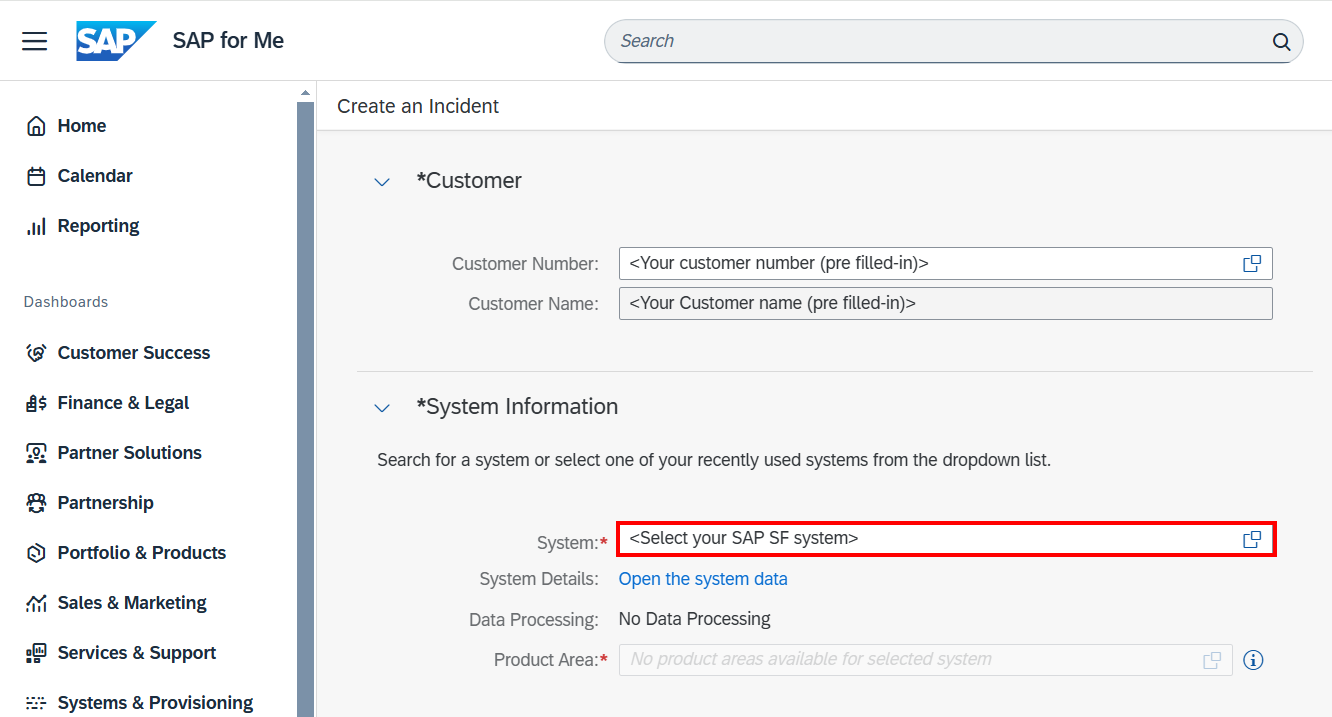
Product Area should not be a required field anymore and should be greyed out.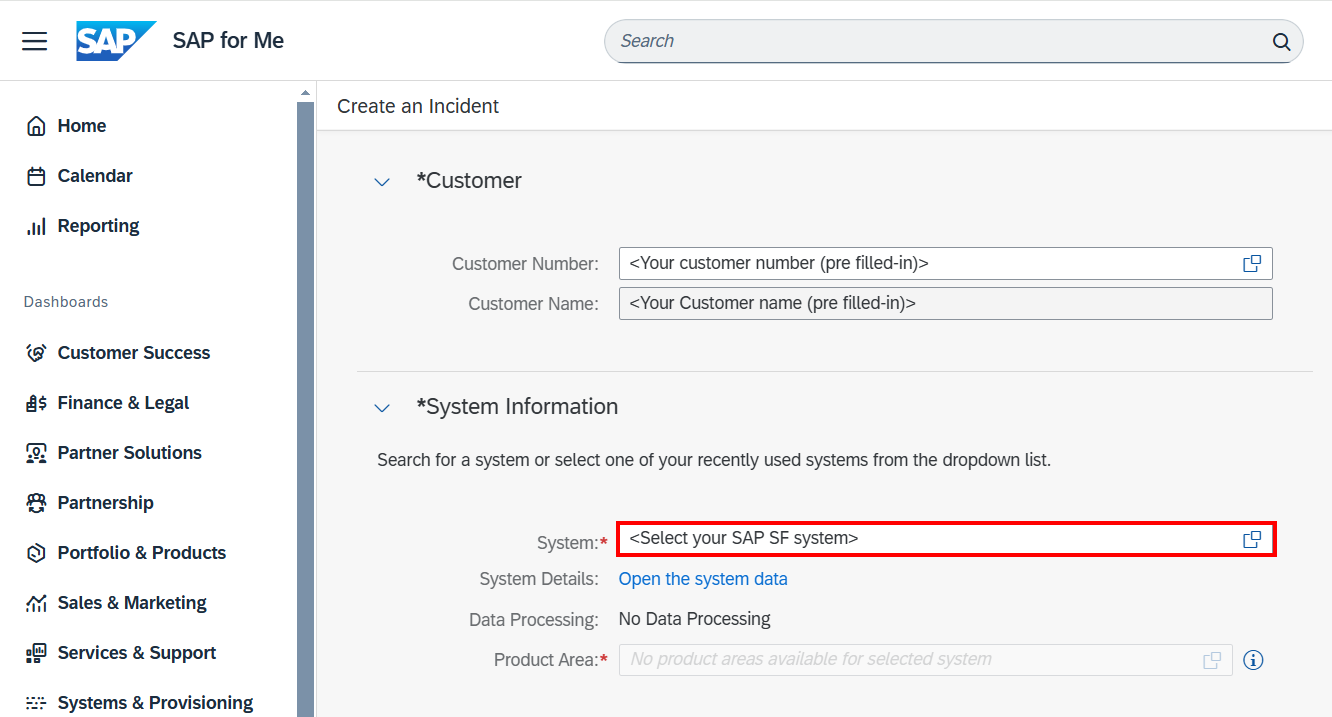
3
Fill in the Description
Fill in the Subject and Description to request whitelisting the SFTP server.
Below, we have drafted a Subject and Description which you can use.
Make sure to fill in your SAP SF SystemSubject:Description: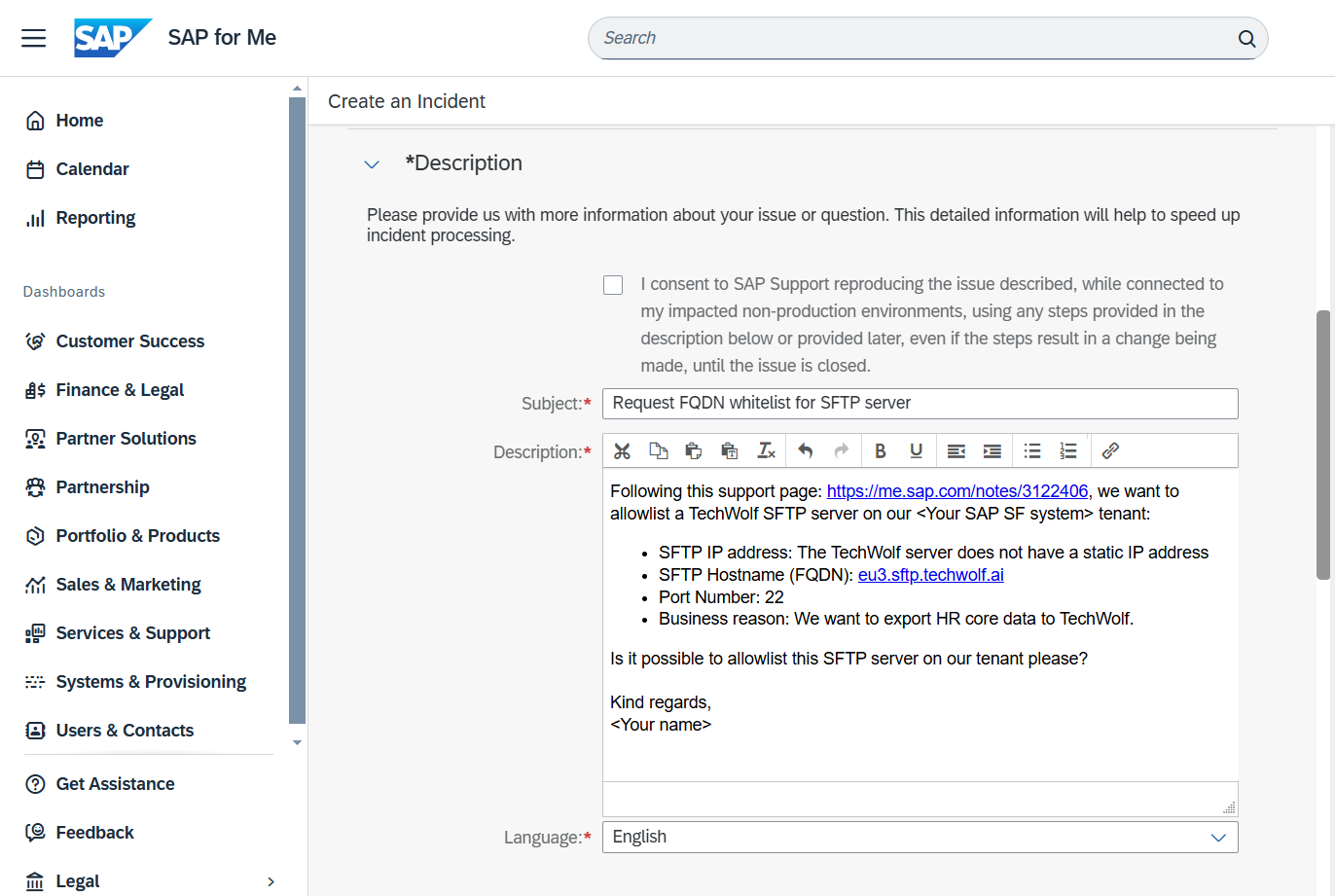
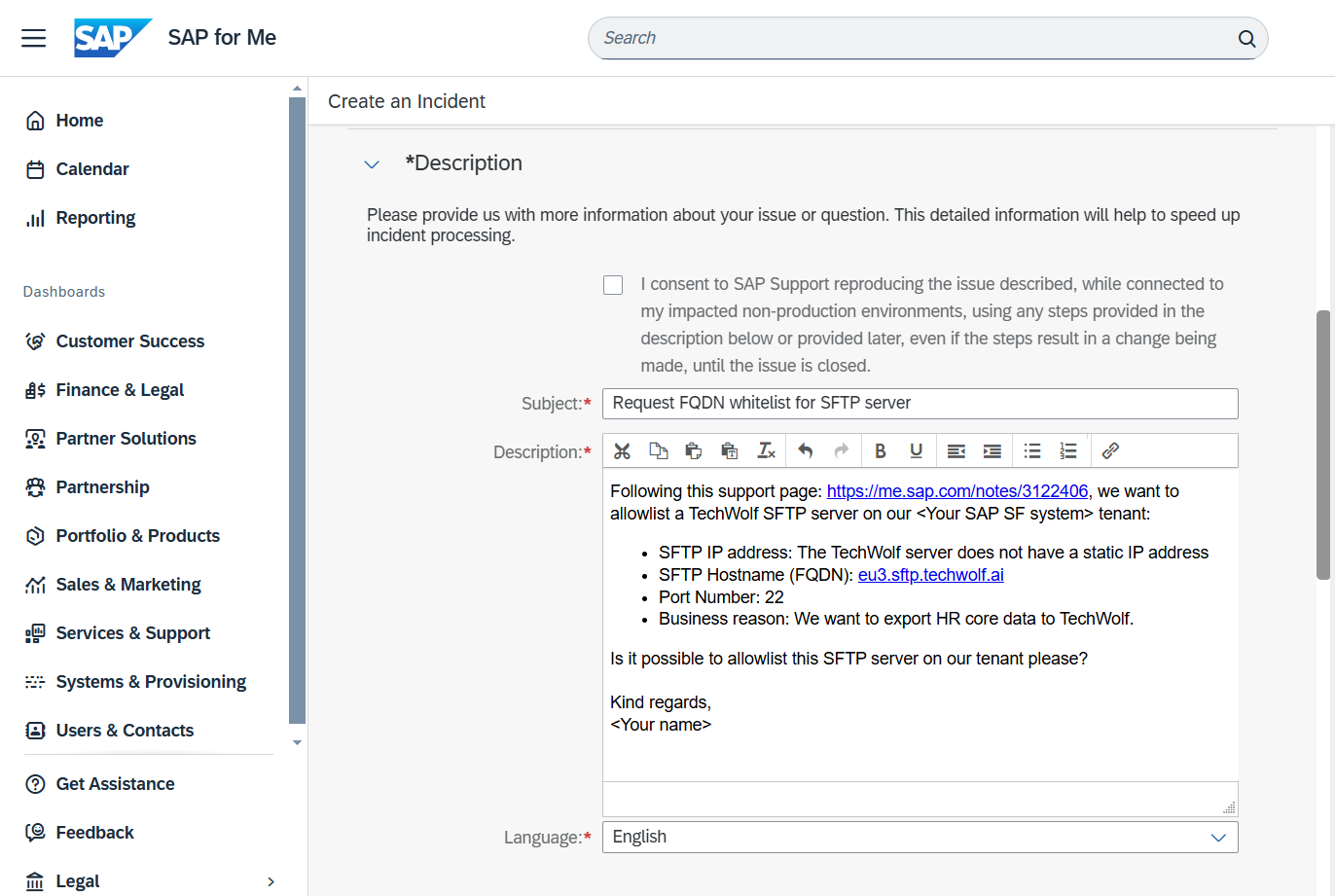
4
Select the Subproduct
Select the relevant Subproduct for this request. Search for and select 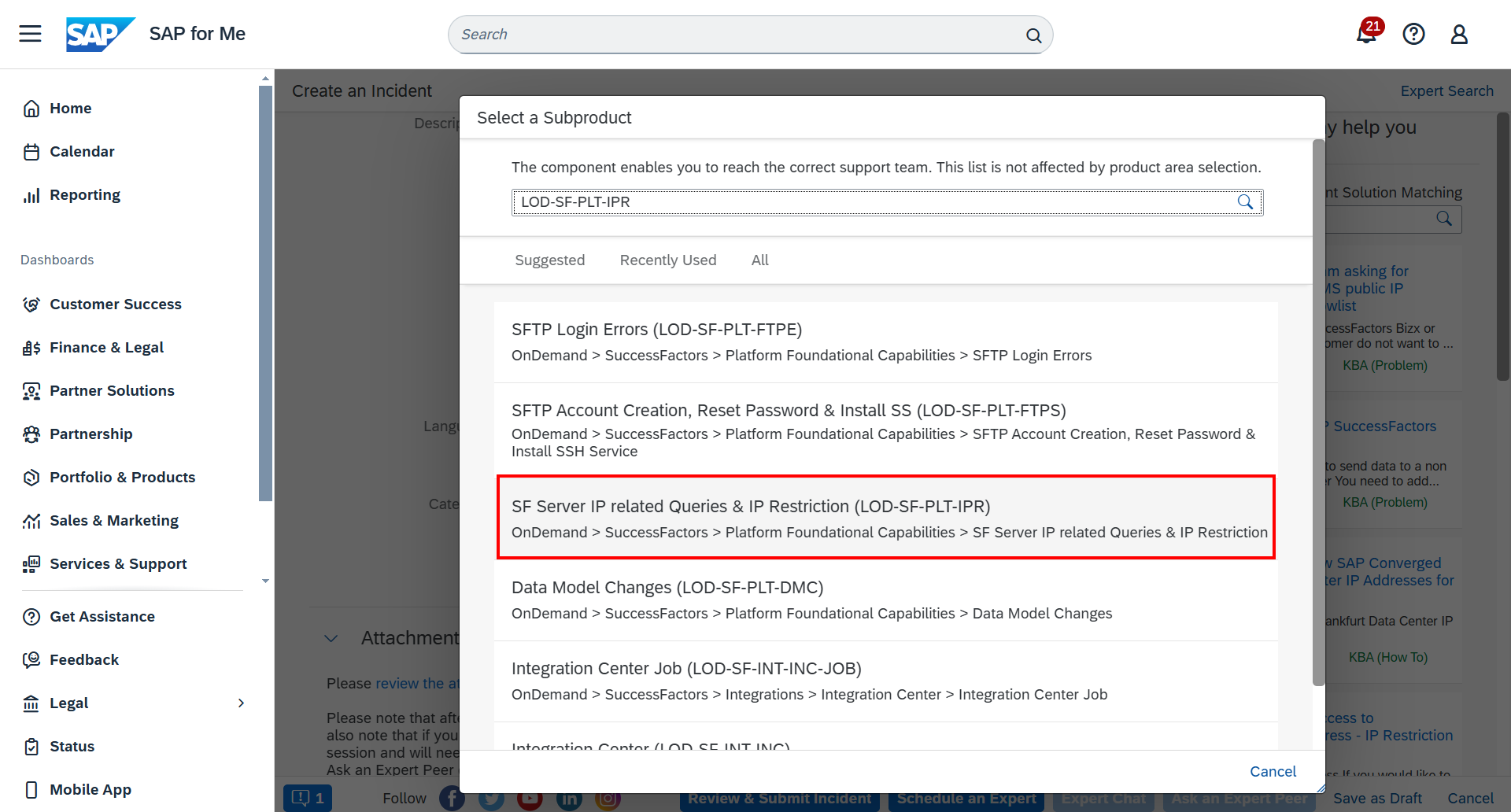
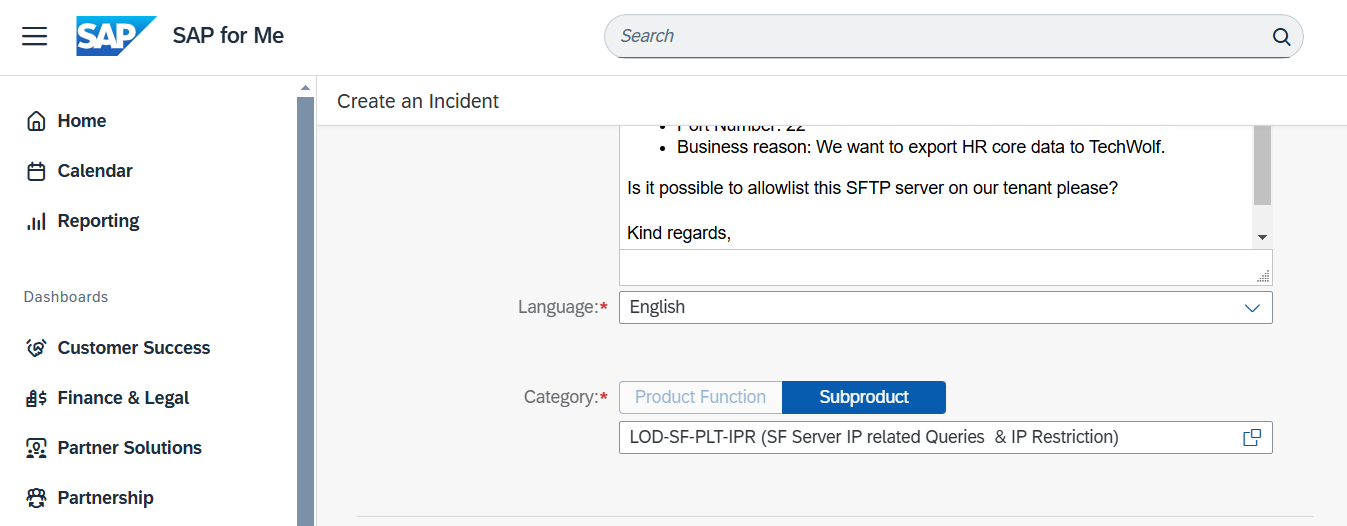
LOD-SF-PLT-IPR as this relates to IP management.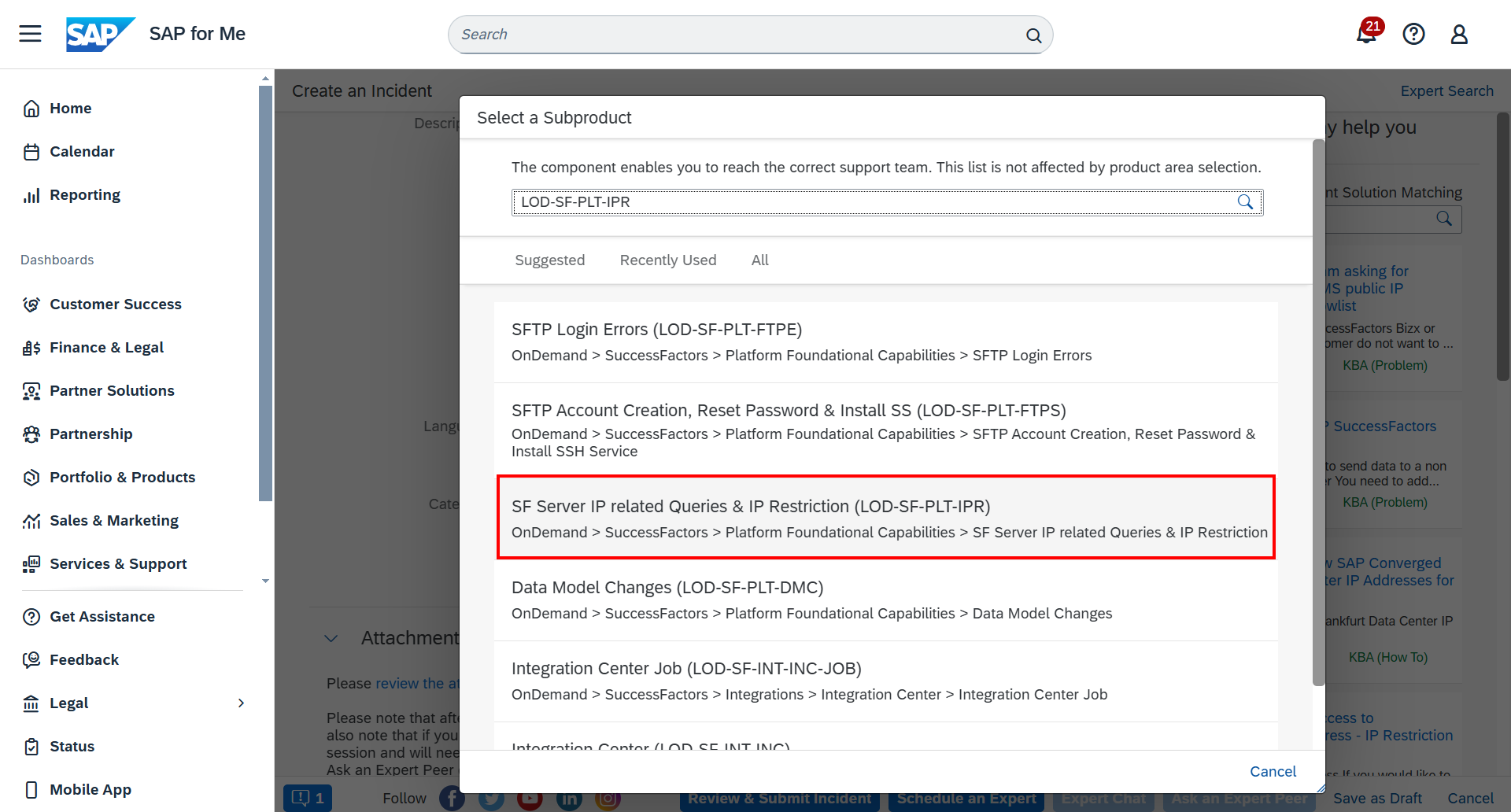
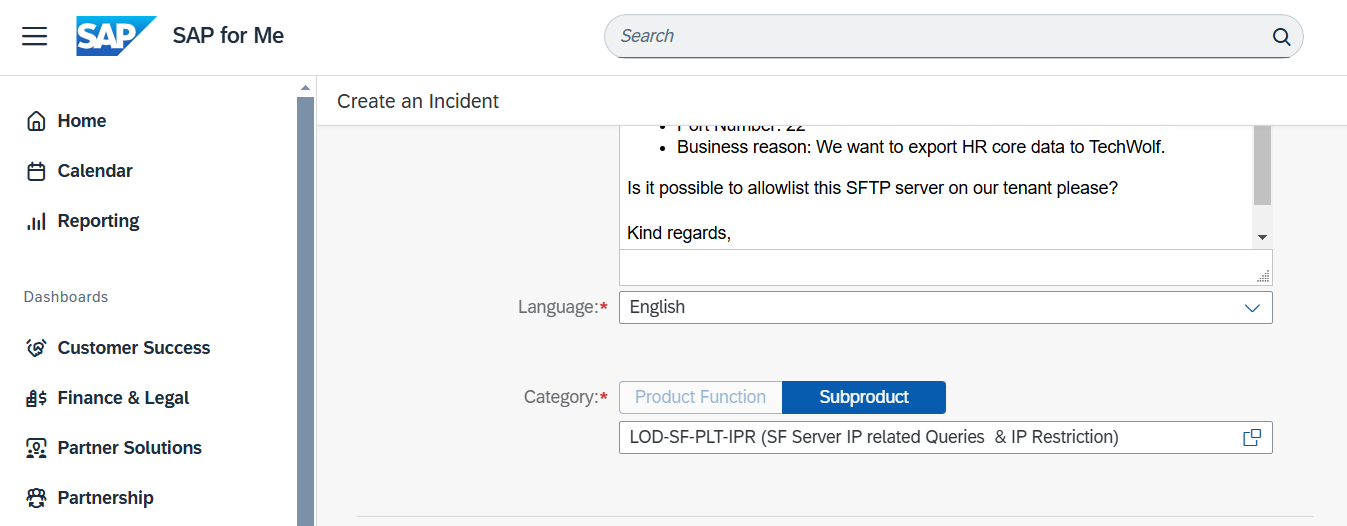
5
Review the Incident page
Scroll to the end of the page. The Attachments, Details, and Priority sections can be left as is. Click on 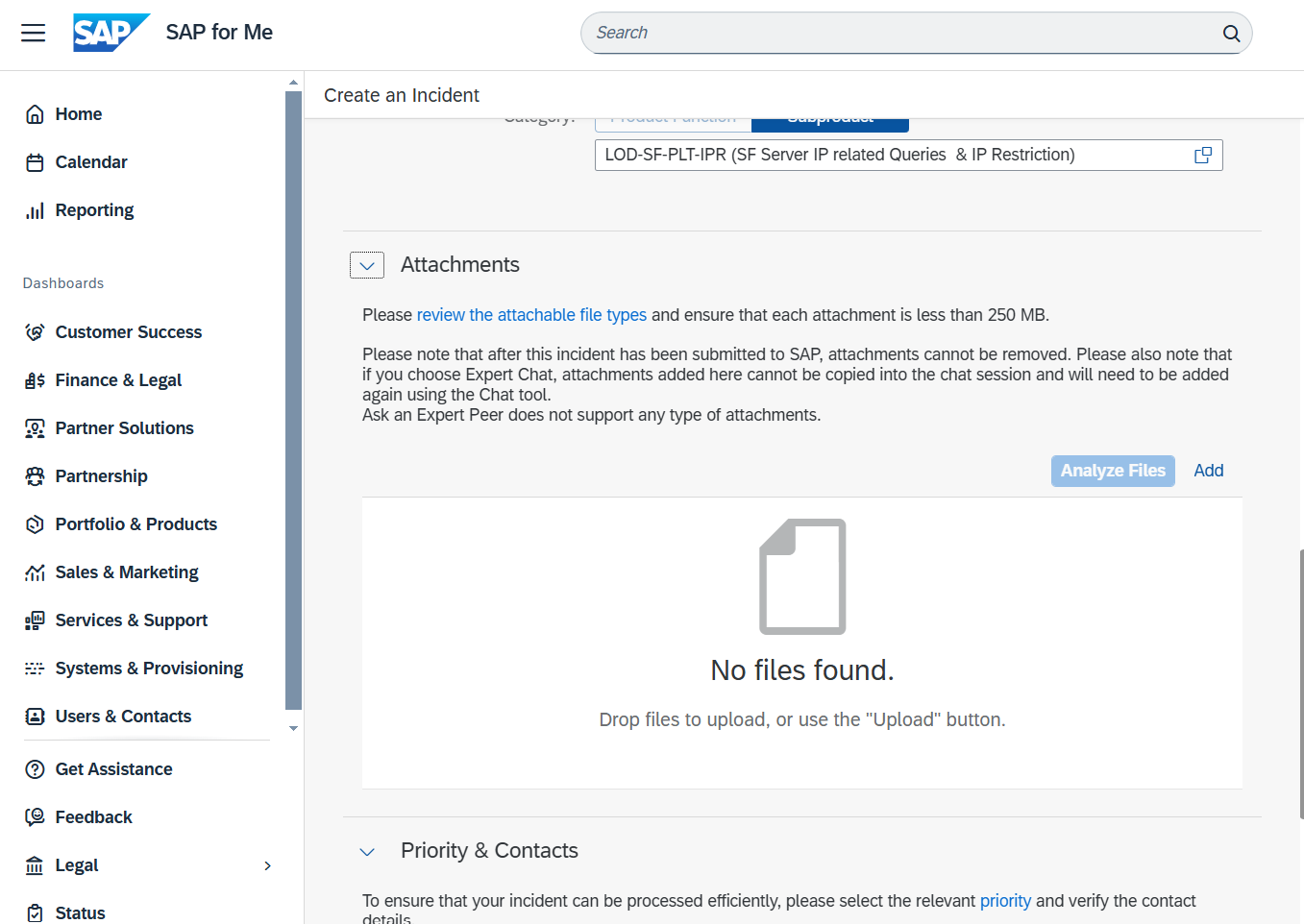
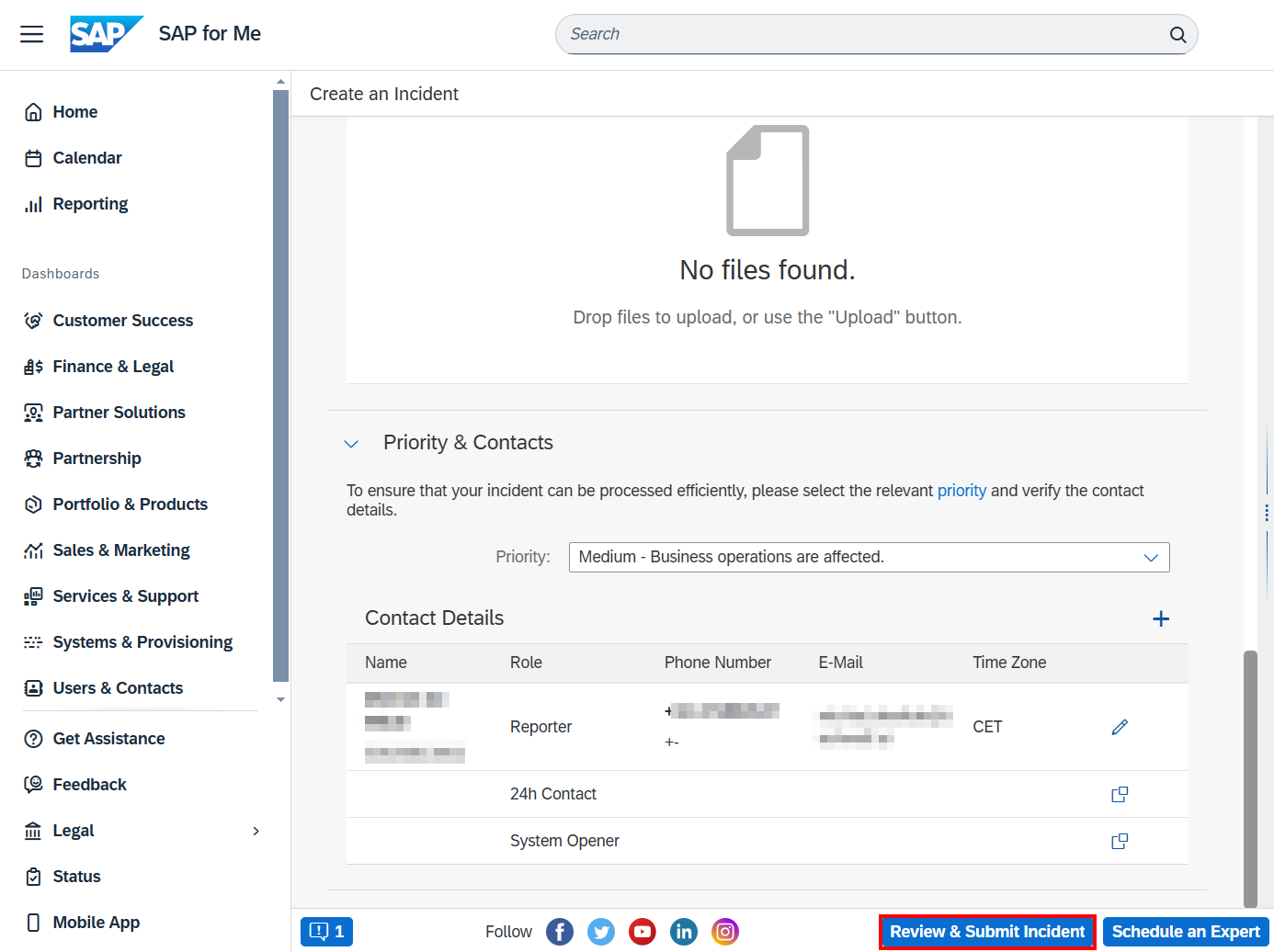
Review & Submit Incident to give the page a final review.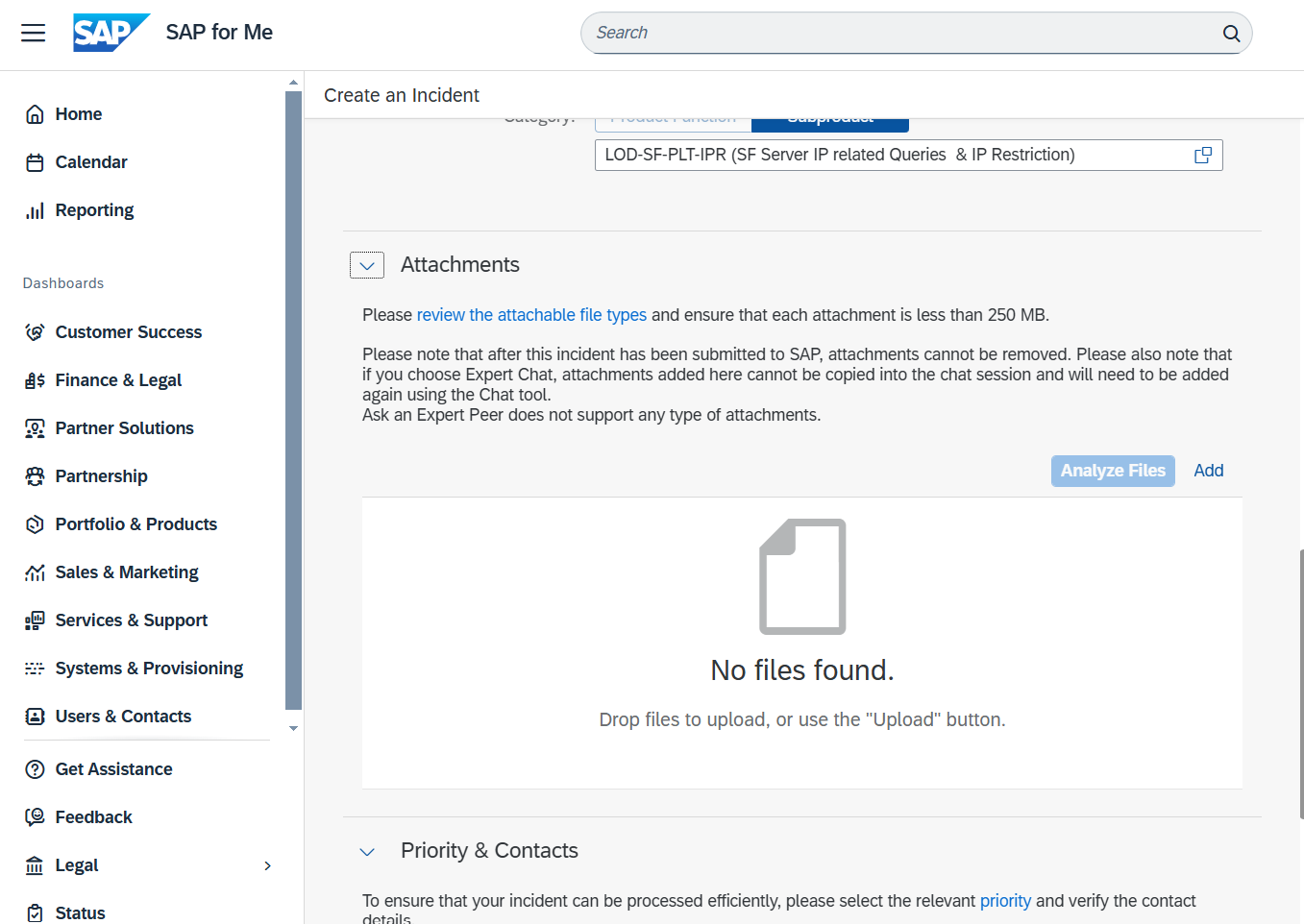
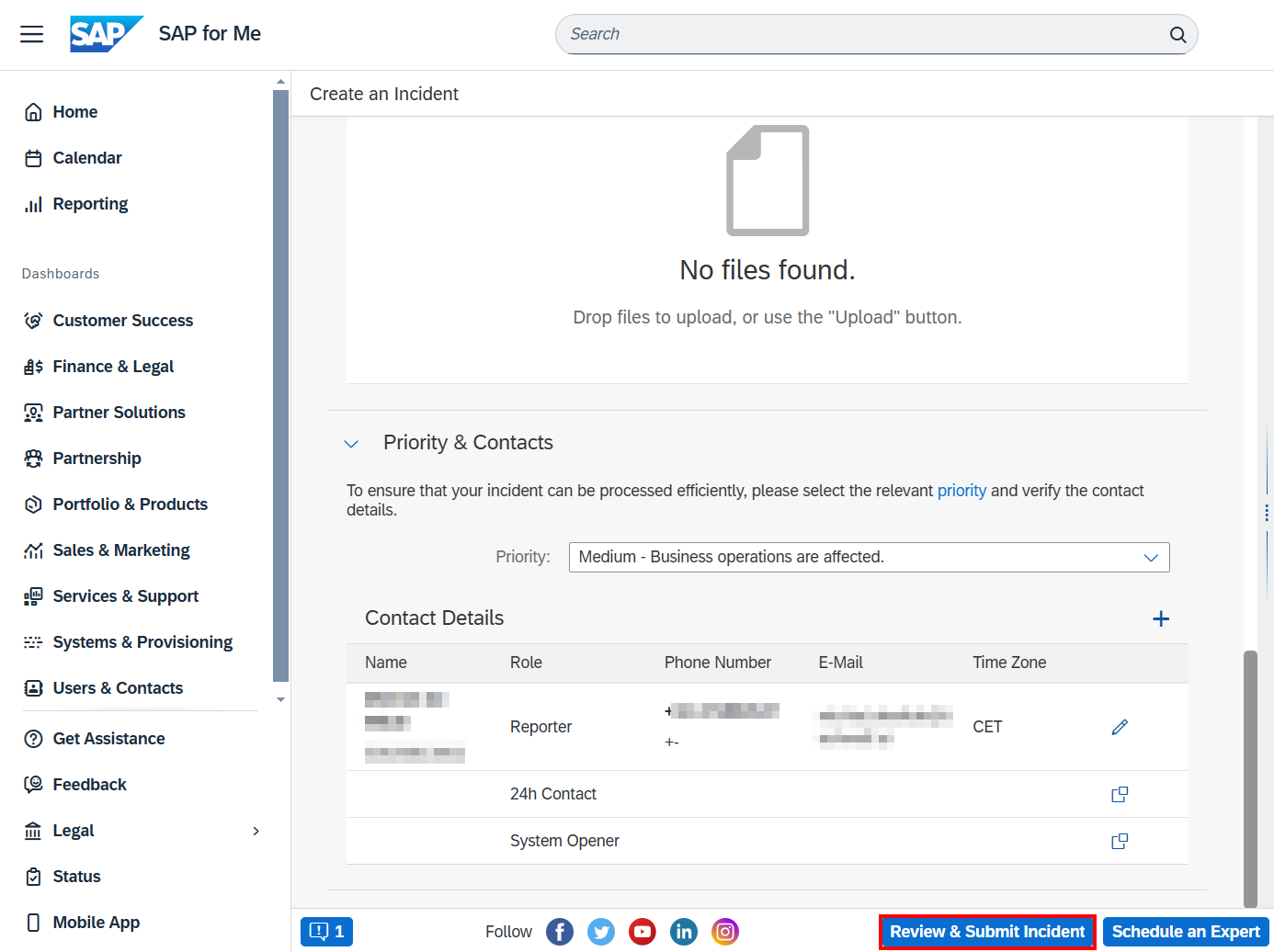
6
Submit the Incident page
Scroll to the end of the page. Click on the 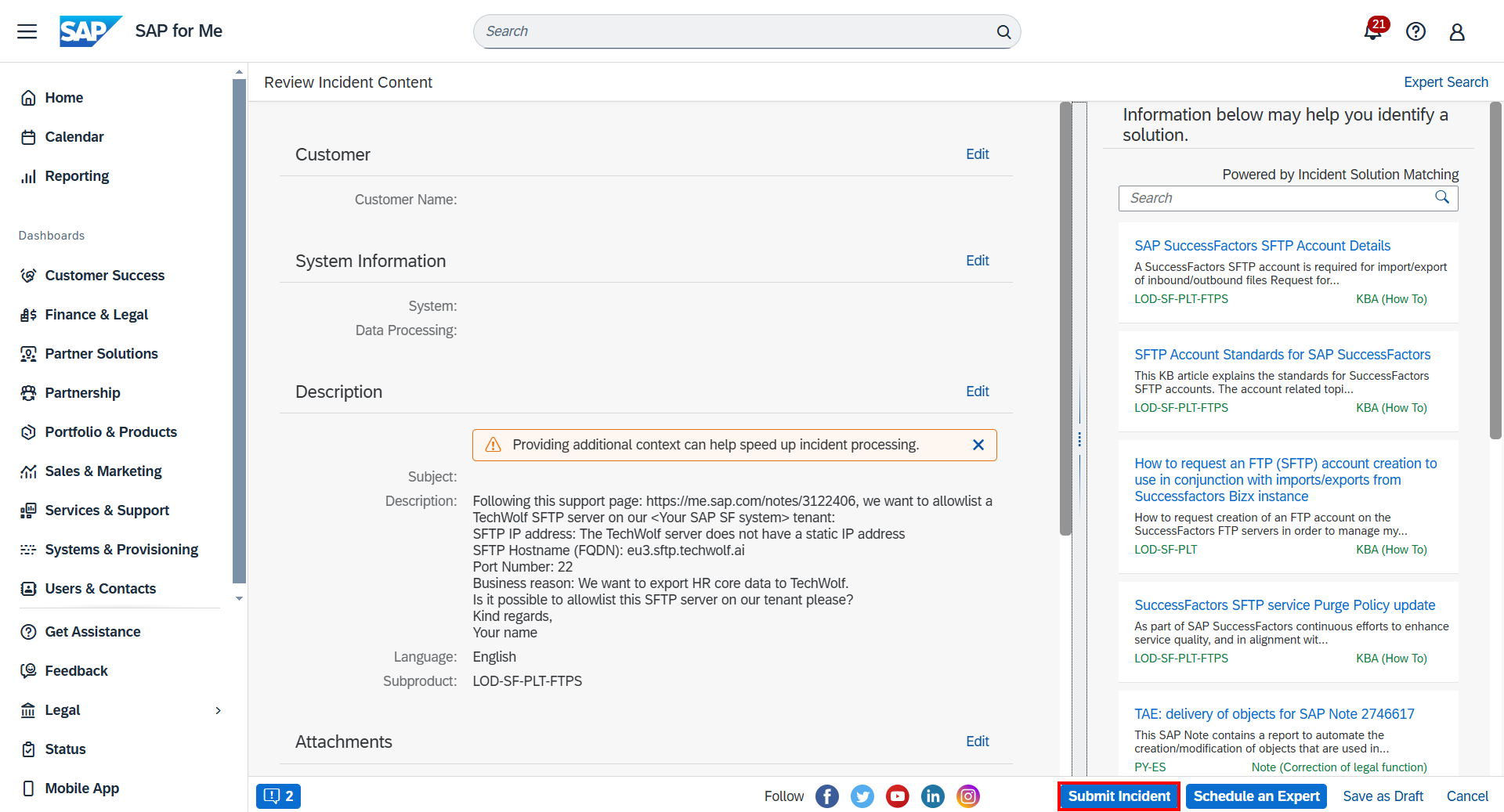
Submit Incident button to submit the request.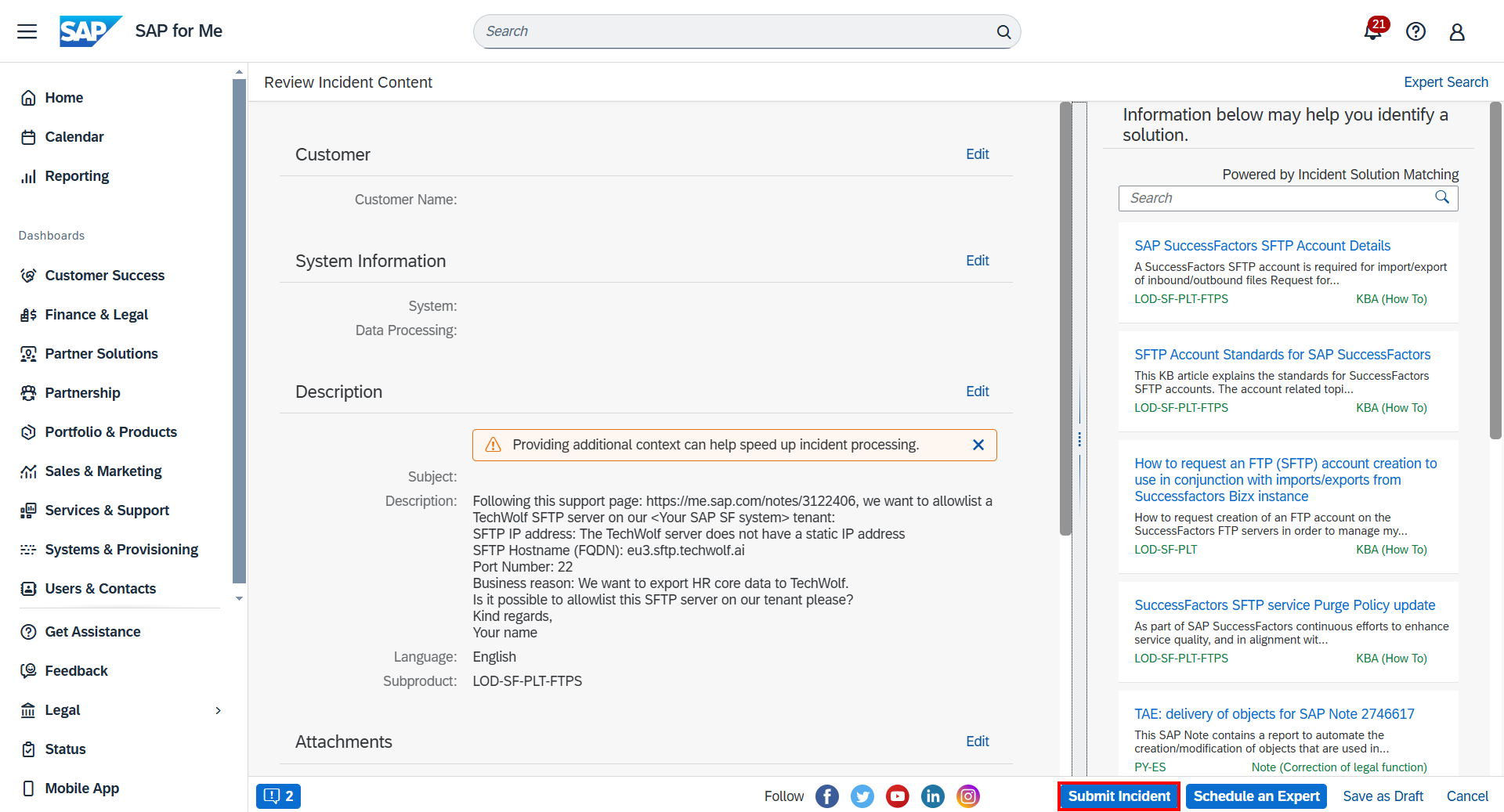
7
Follow up on the request
The SFTP server should be whitelisted within a couple of working days.