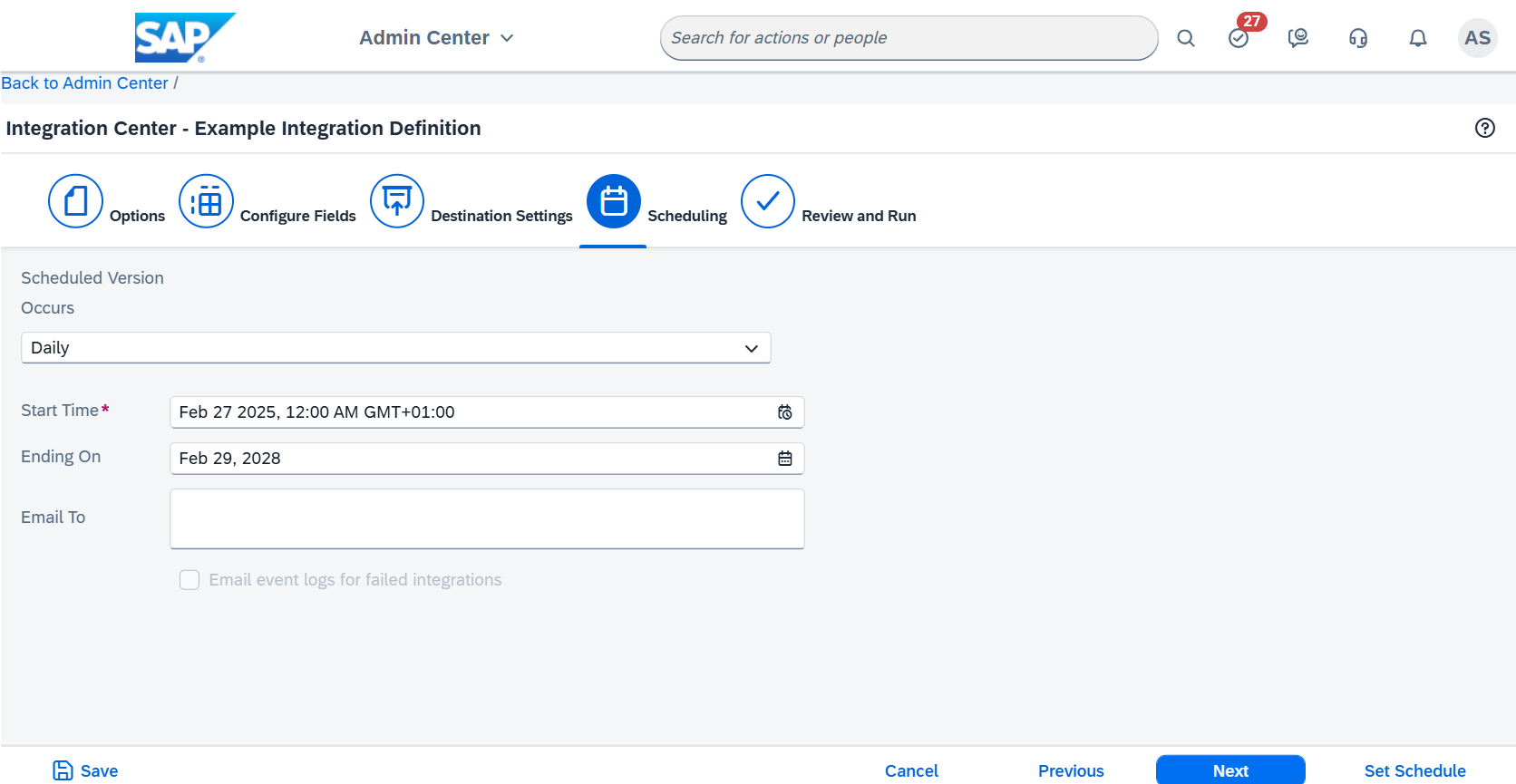1
Go to the Integration Center
To go to the Integration Center, enter
Integration Center in the
search bar at the top of the screen.2
Import the integration definition
In the Integration Center, click 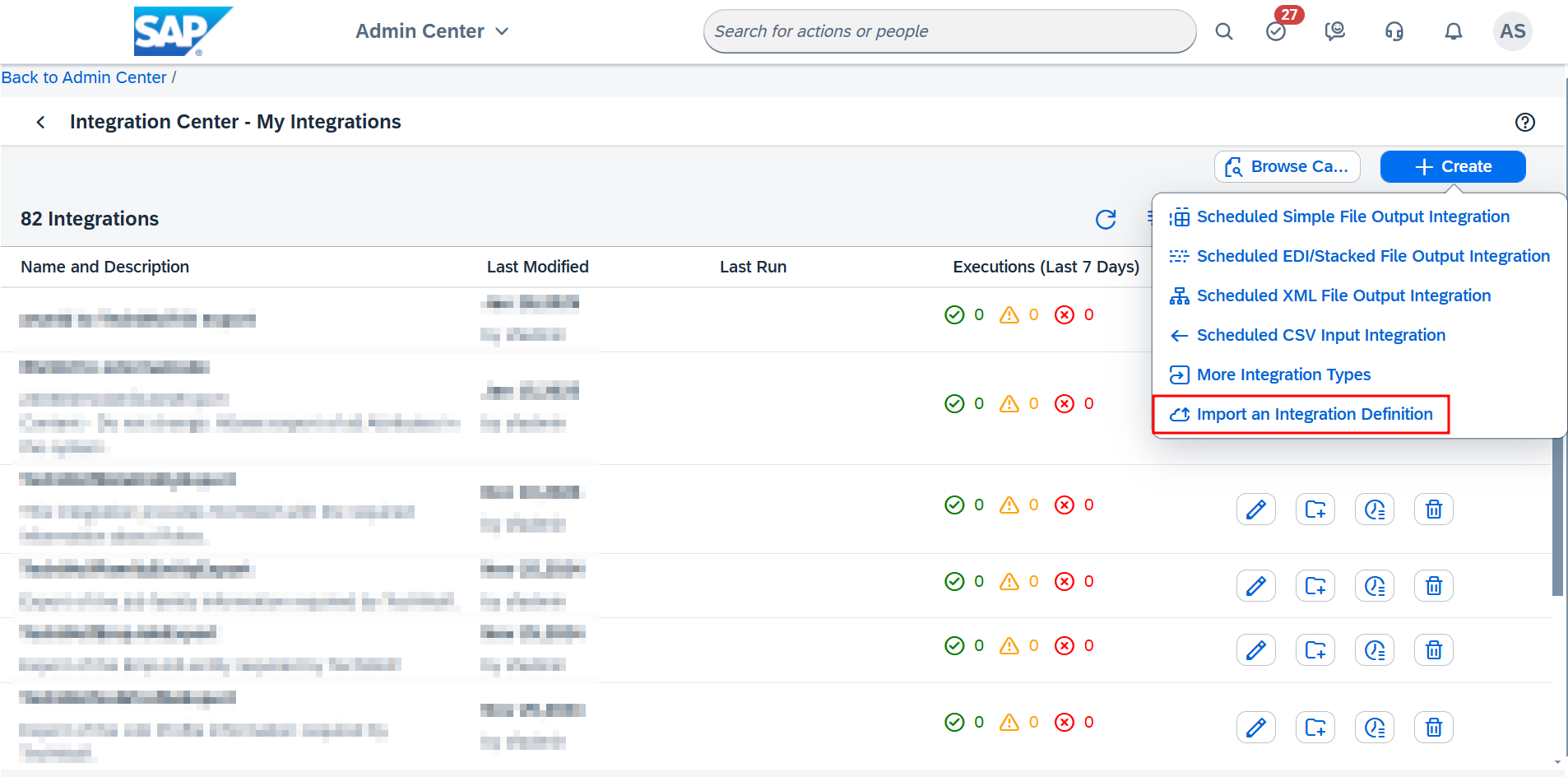
My Integrations. In the resulting
page, click the Create button at the top of the screen and select
Import an Integration Definition.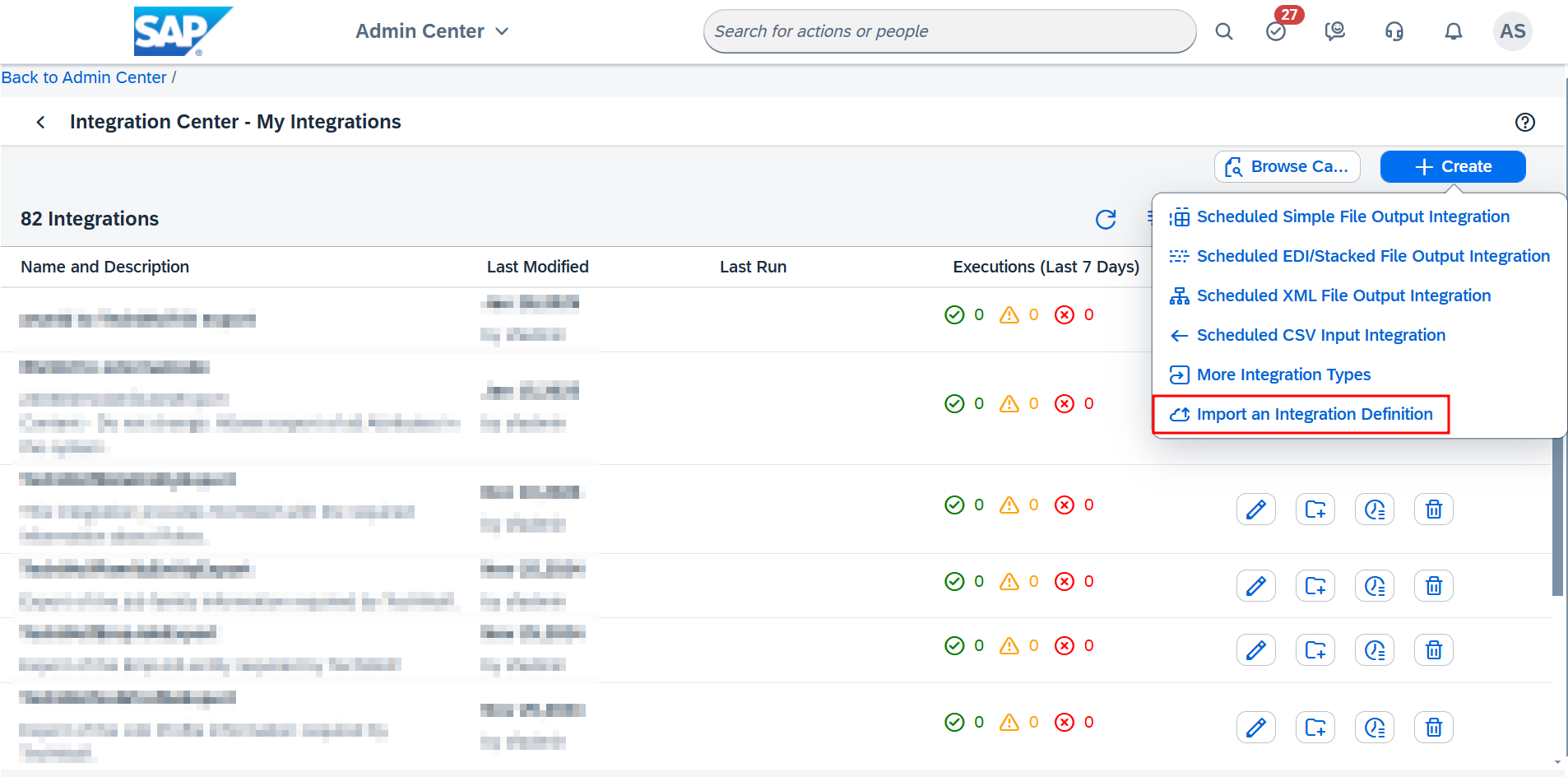
3
Upload the desired integration definition
In the popup that opens, upload the correct 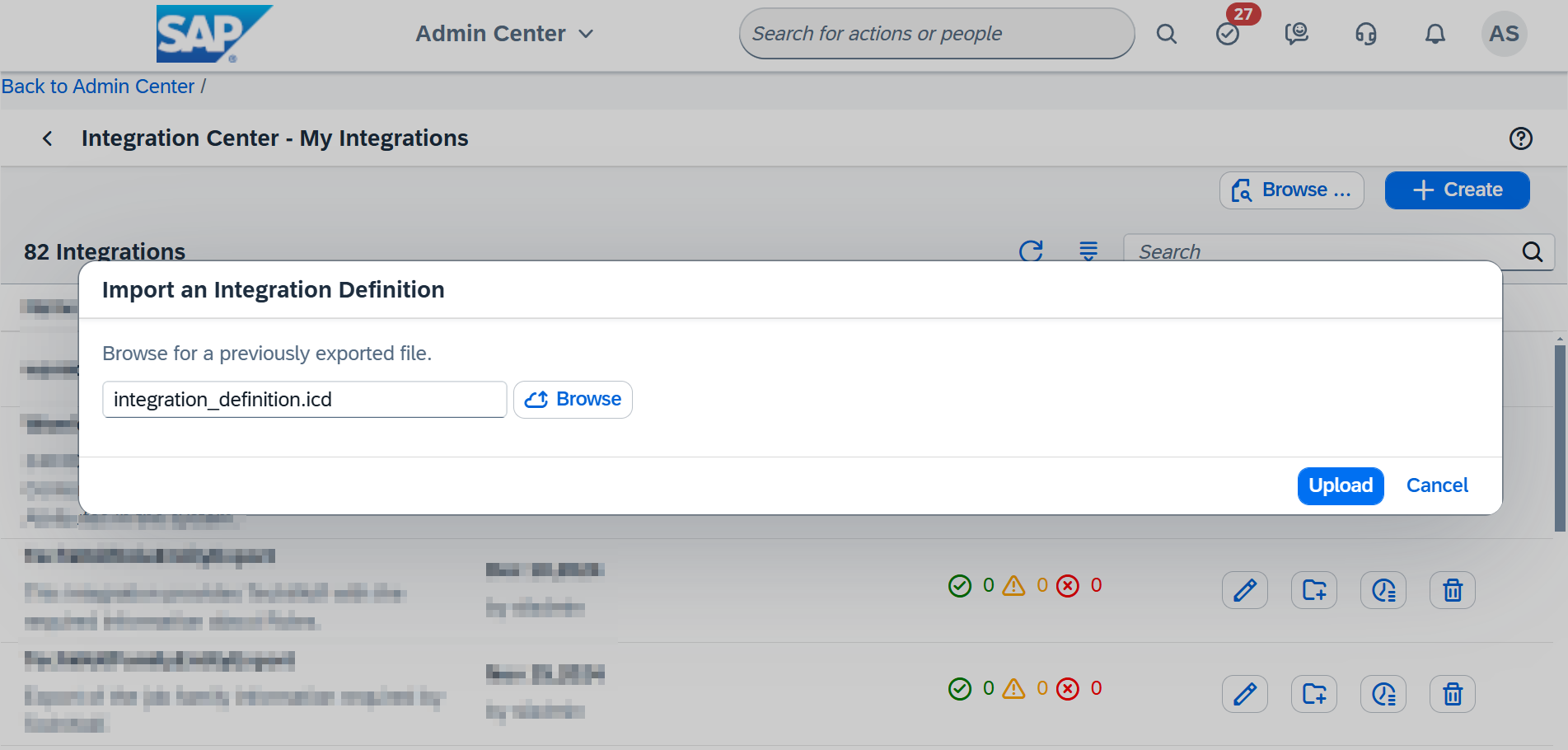
.icd file containing the
integration definition and click upload. If a warning pops up, click OK.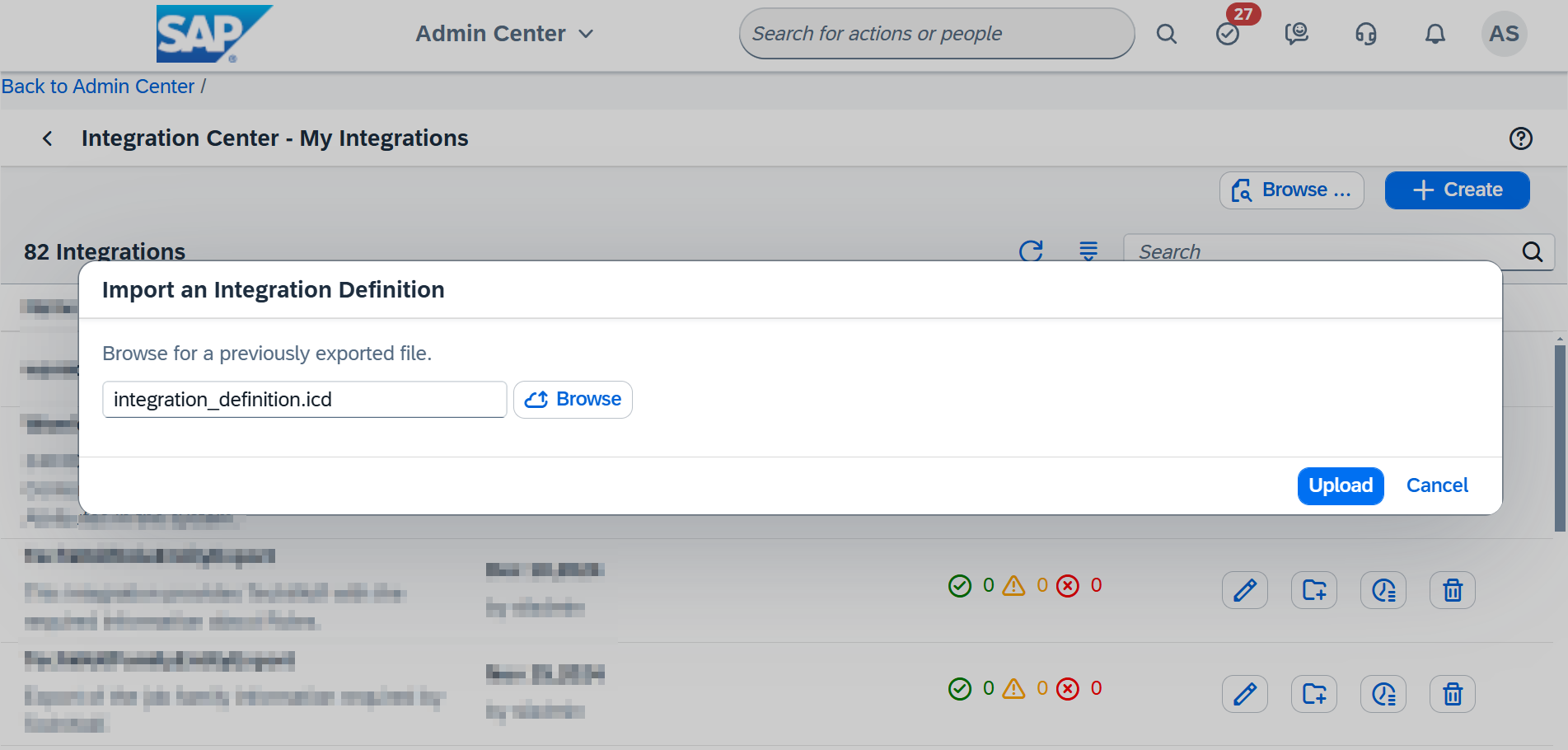
4
Leave the Options page, Configure Fields page and Filter and Sort pages as is
The Options page, Configure Fields page, and the Filter and Sort page
should not be modified.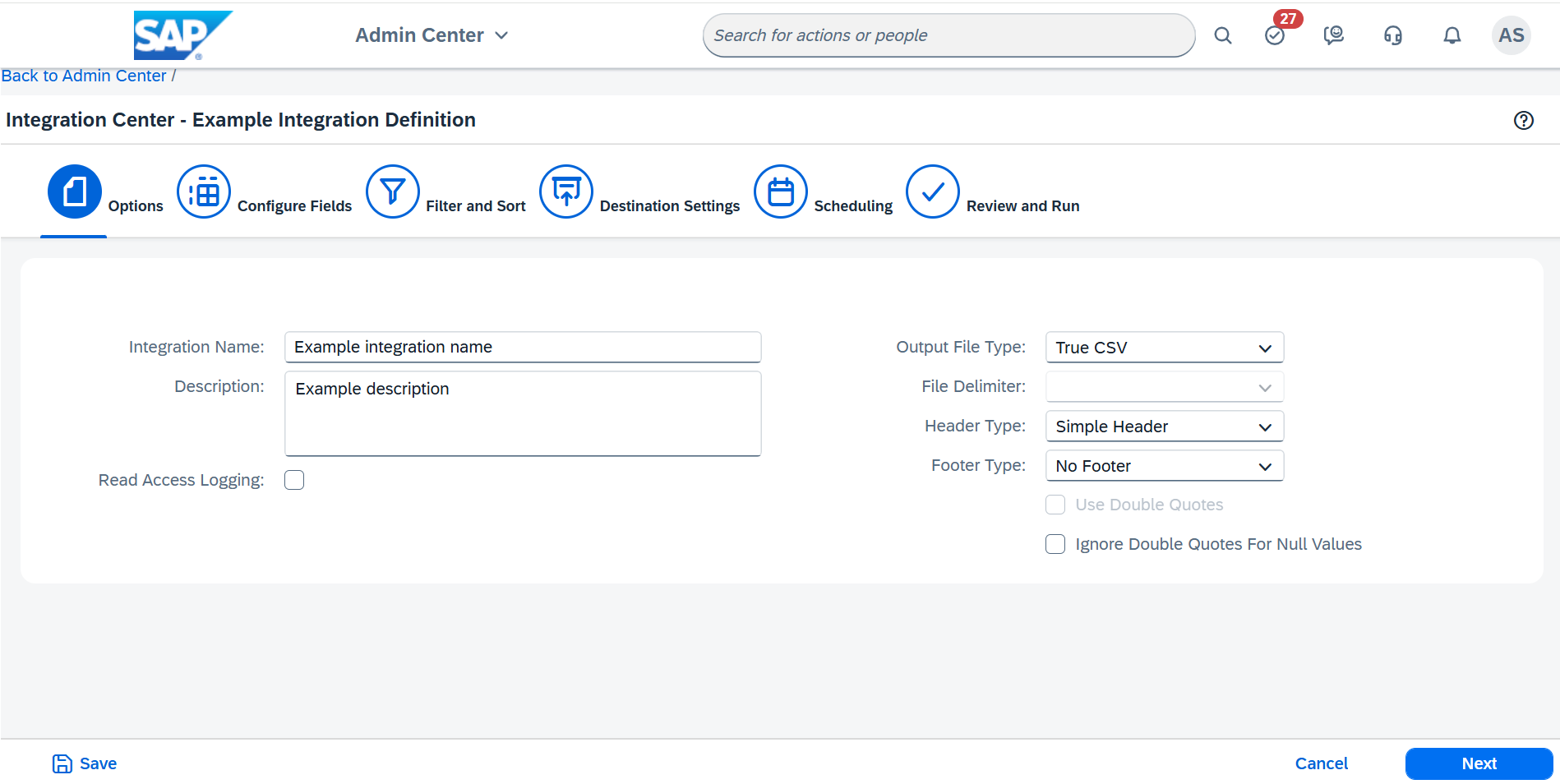
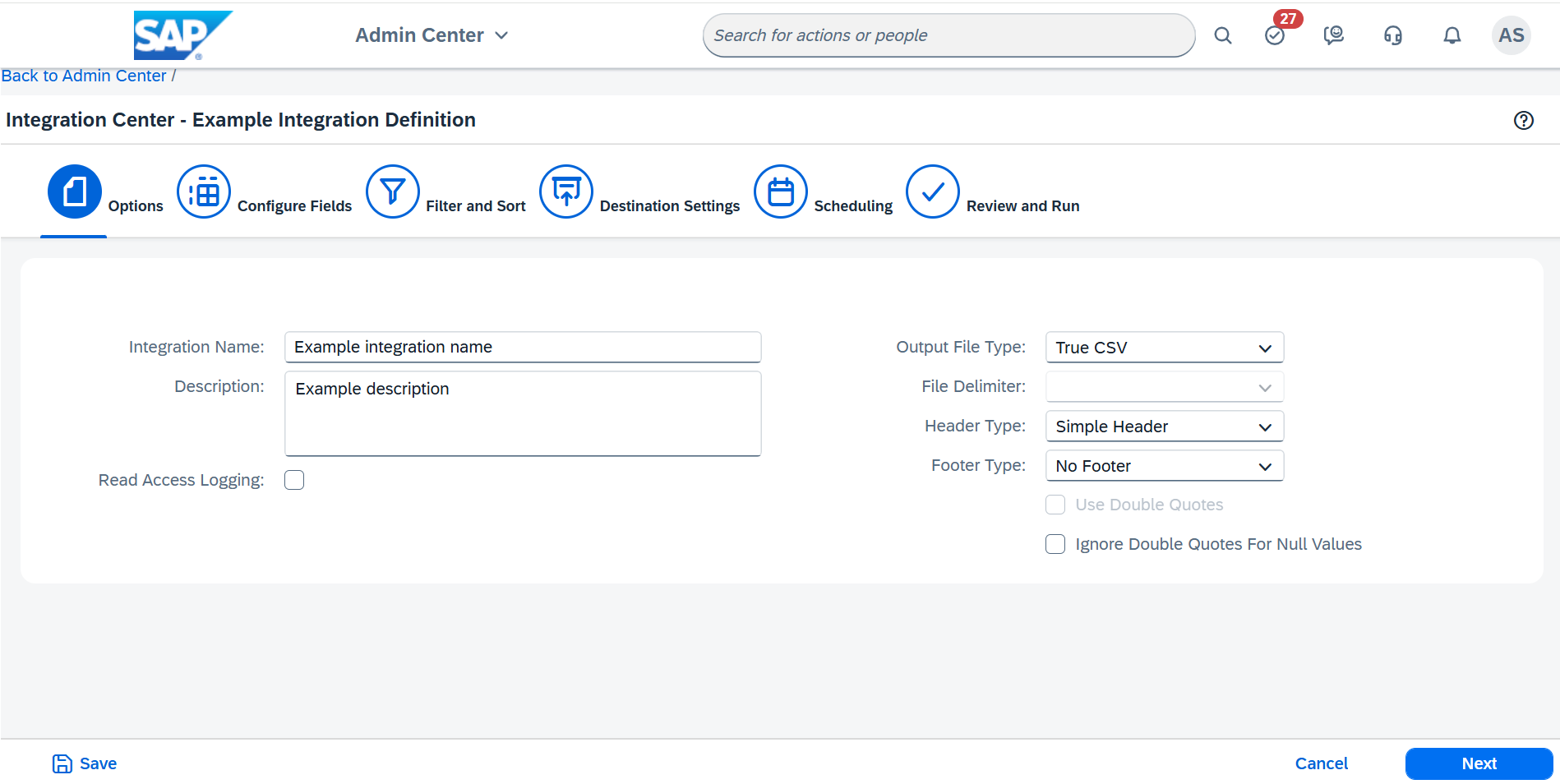
5
Fill in the destination settings
On the destination settings page, fill in the following: - Server
details (Host and Port) can be found at SFTP
server - Authentication
Type: 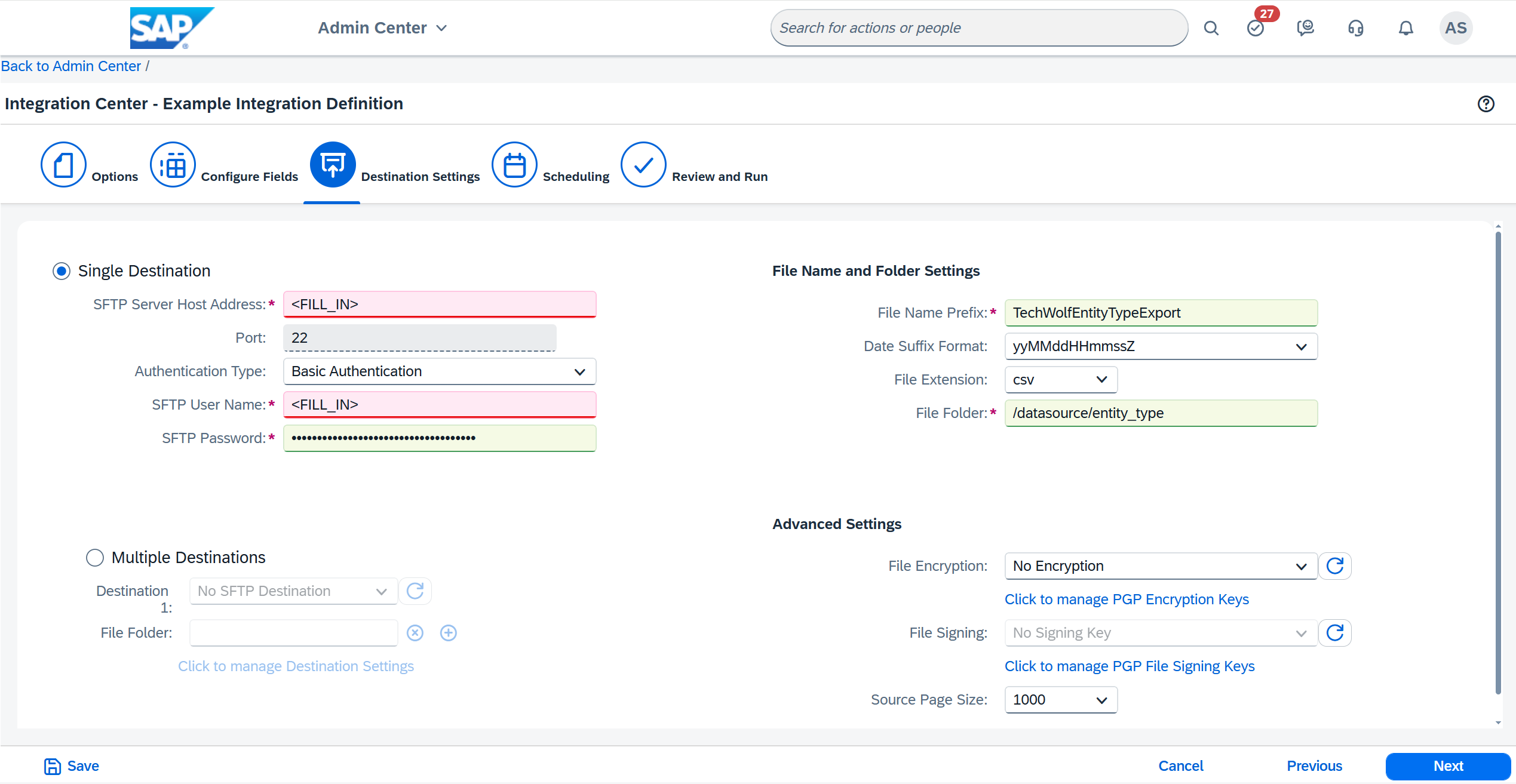
Basic Authentication - SFTP User Name: SFTP User Name shared by
TechWolf - SFTP Password: SFTP Password shared by TechWolf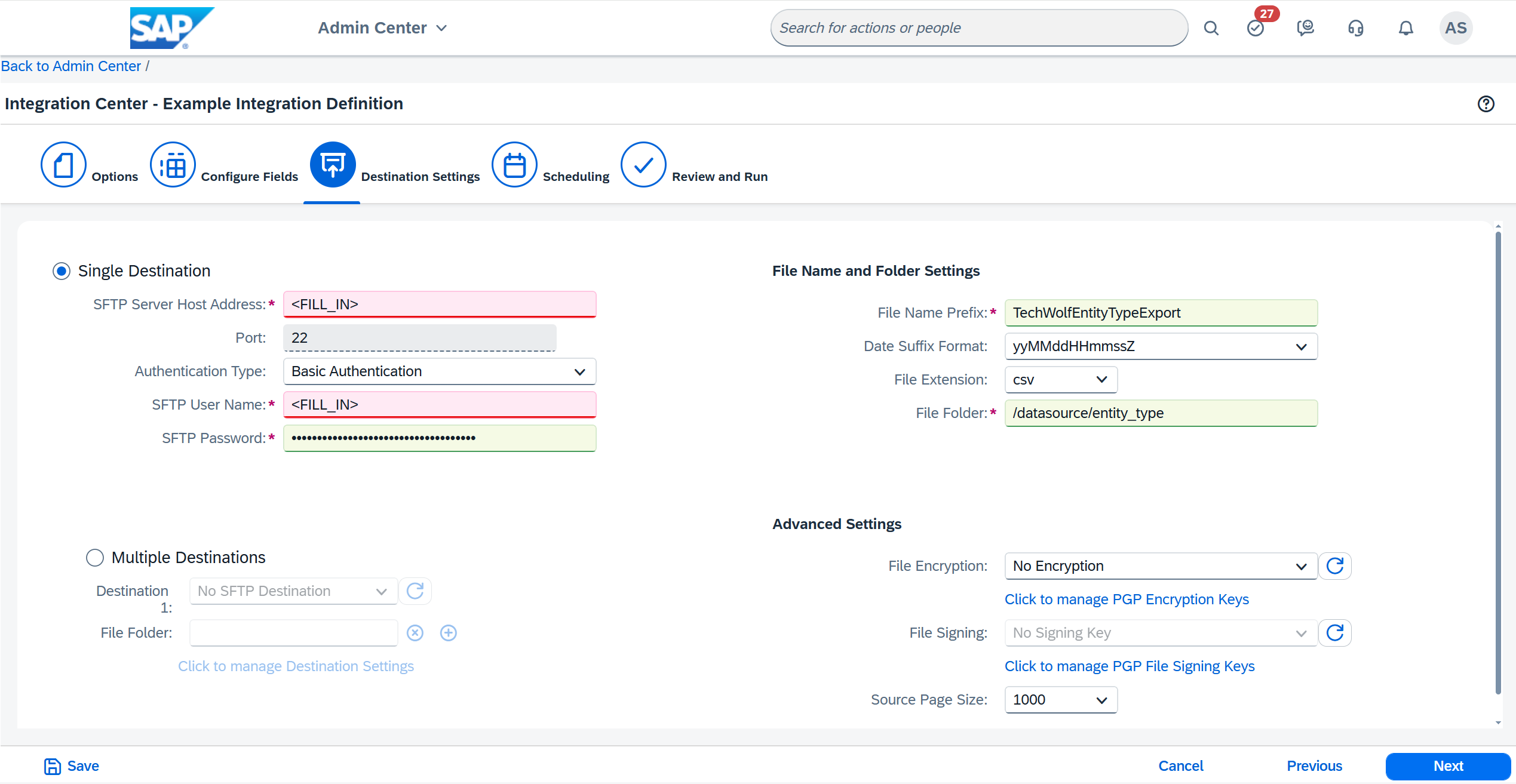
6
Set schedule
Under Scheduling, select 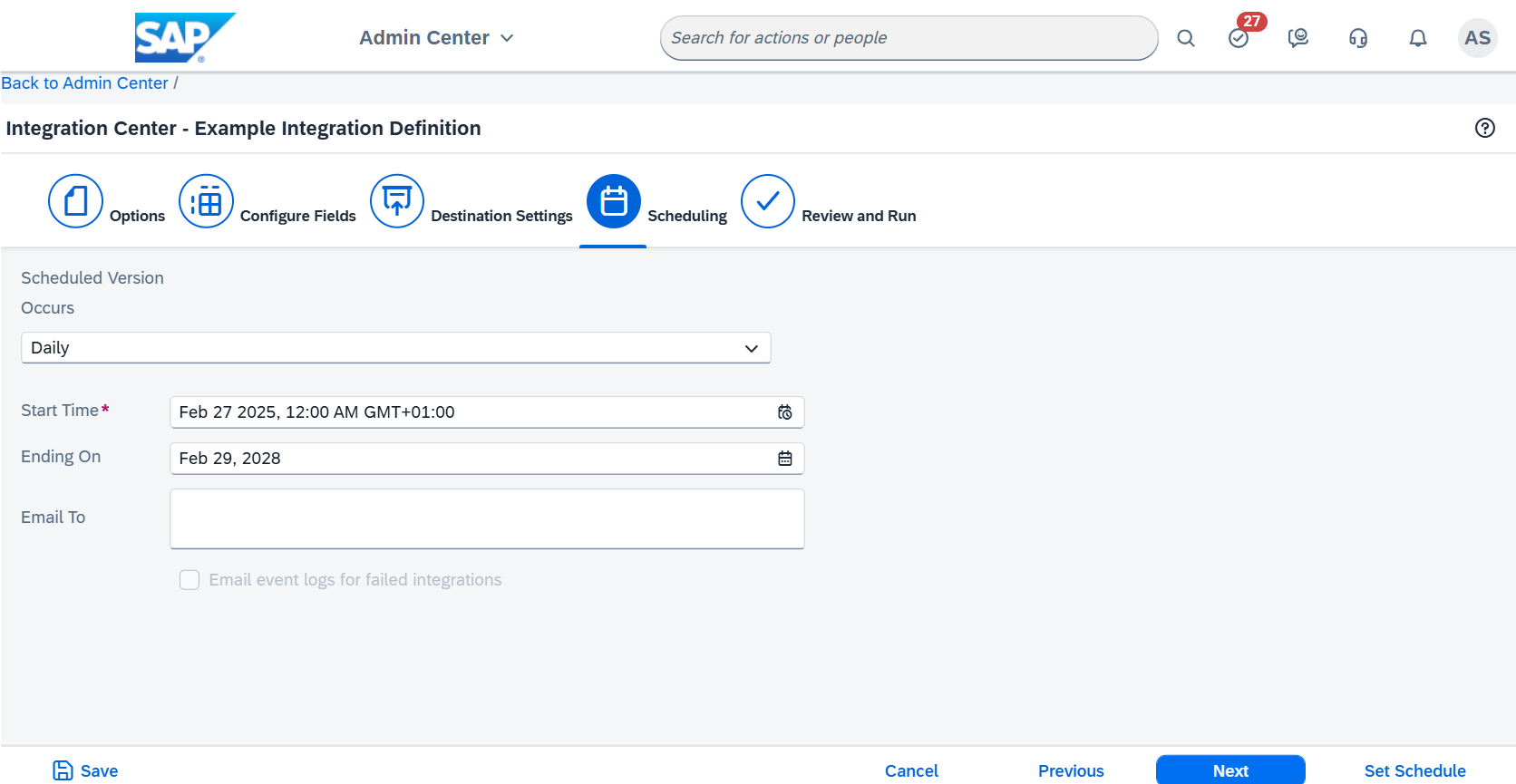
Daily in the dropdown menu. Then choose the
appropriate time (e.g. 12:00 AM tomorrow) under Start Time. Note that
the time of day of the start time will be the time of day for all future
automatic integration runs. It is not required to set the Ending On
field. If desired, set Ending On to a date far enough in the future
and set up a reminder for yourself to extend the schedule when the
expiry date is approaching.