Creating a report schedule
1
Navigate to report center
Search for 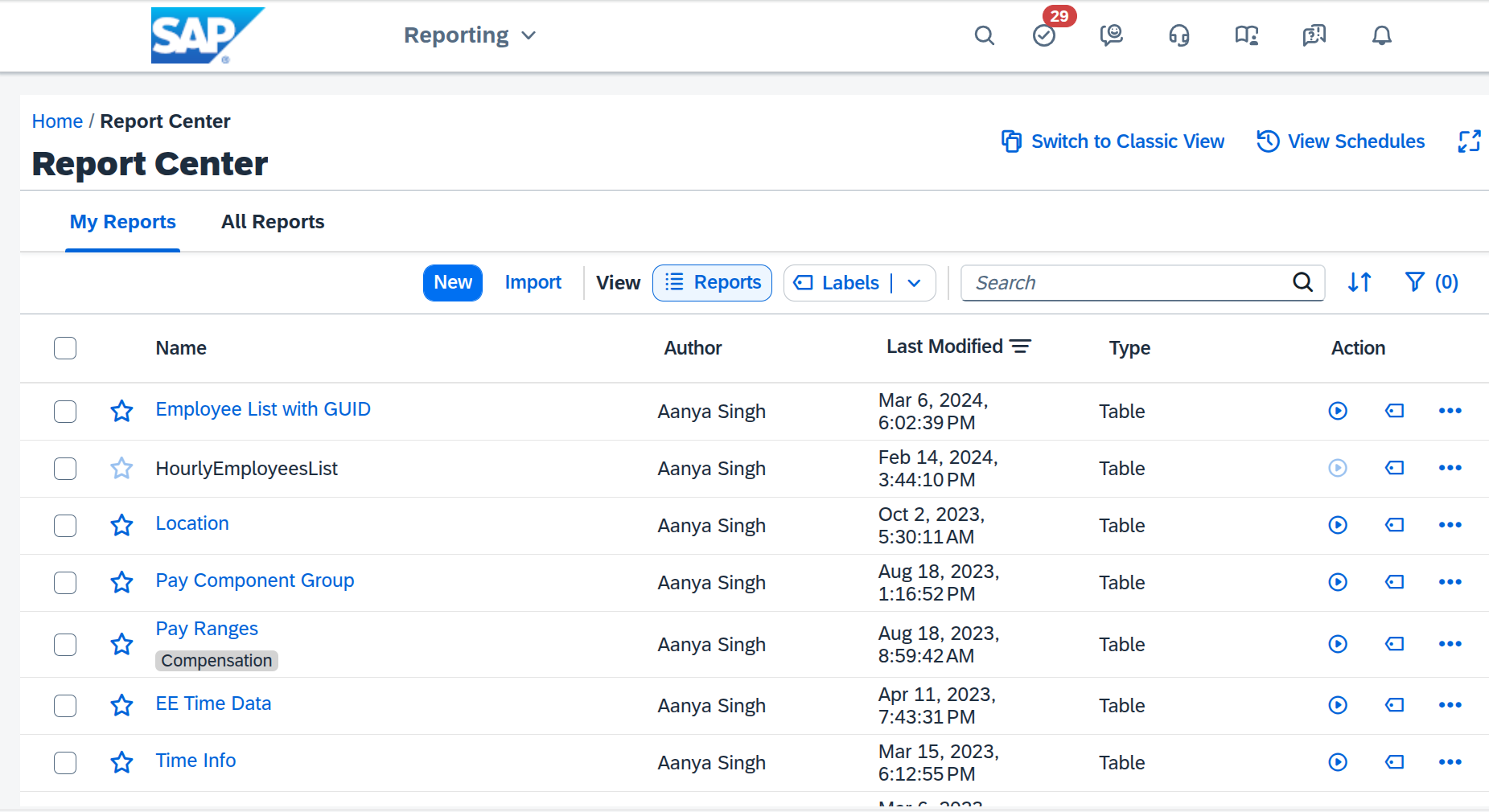
Go to Reports Center, and navigate to the Reports Center.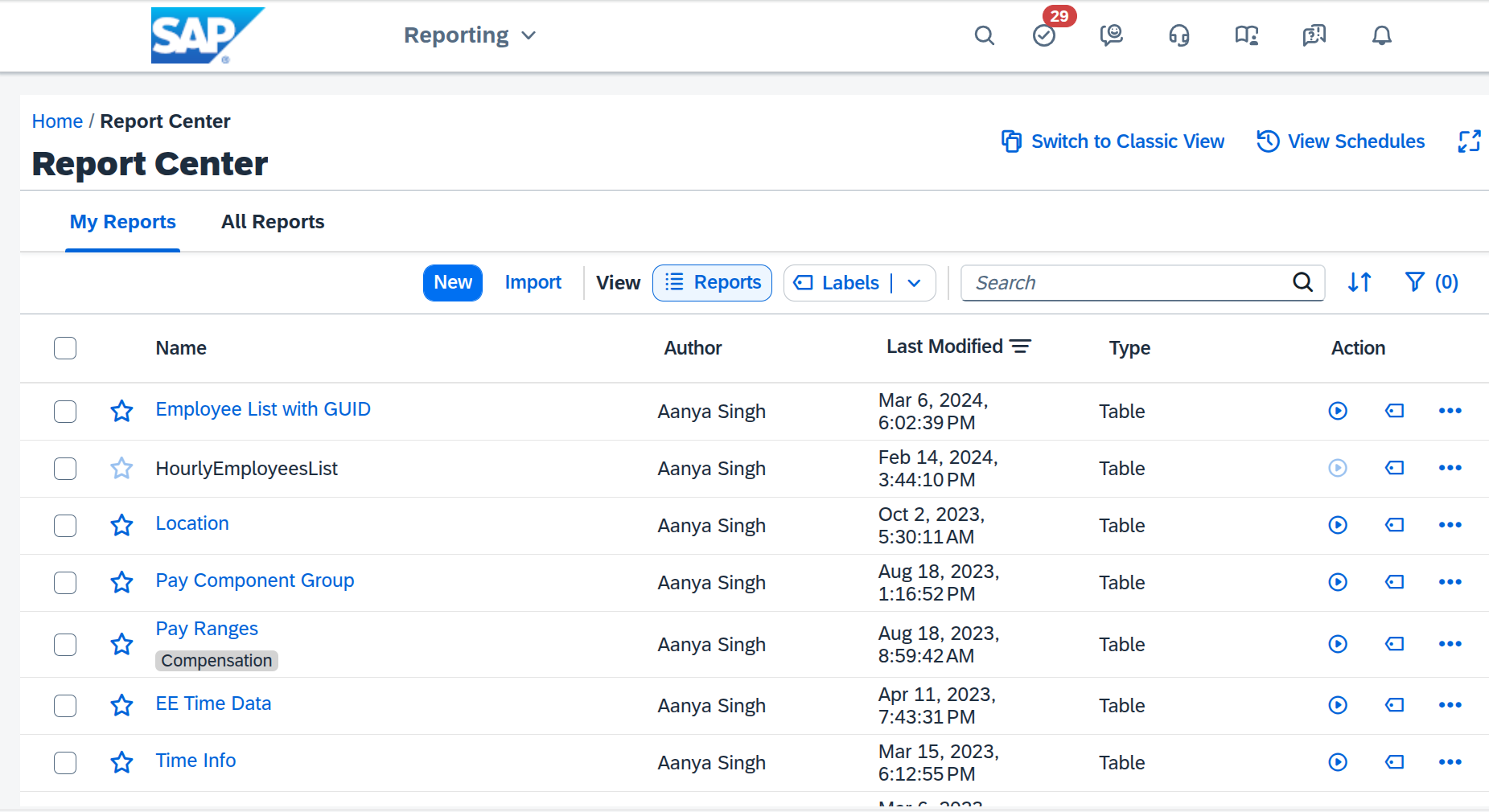
2
Create new import
In the Report Center, click
Import. Enter the name and description for
the report.3
Upload report definition (.sfr)
Then, click 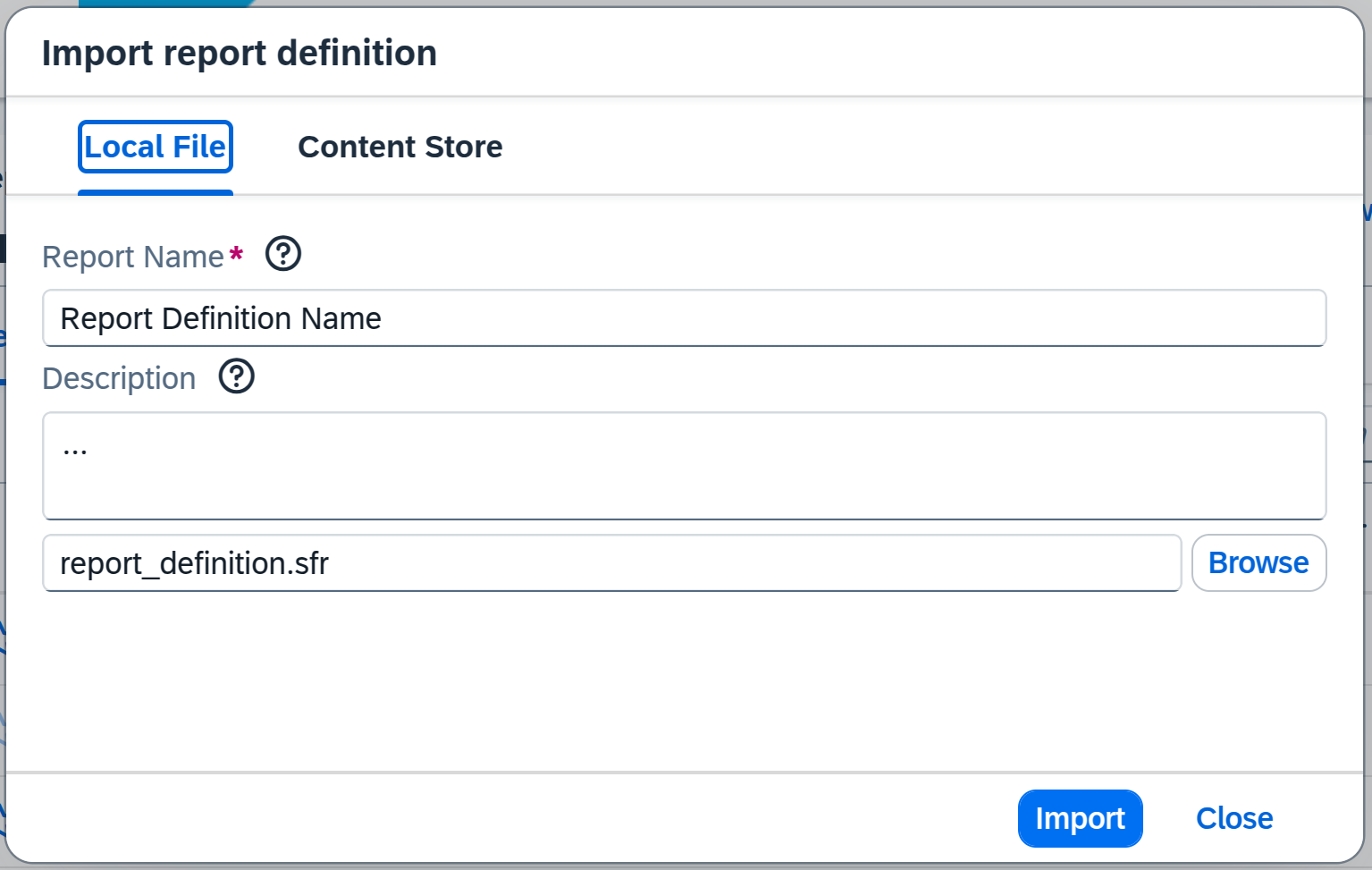
Browse and upload the report .sfr for the integration.
Continue by confirming the import and click on Import.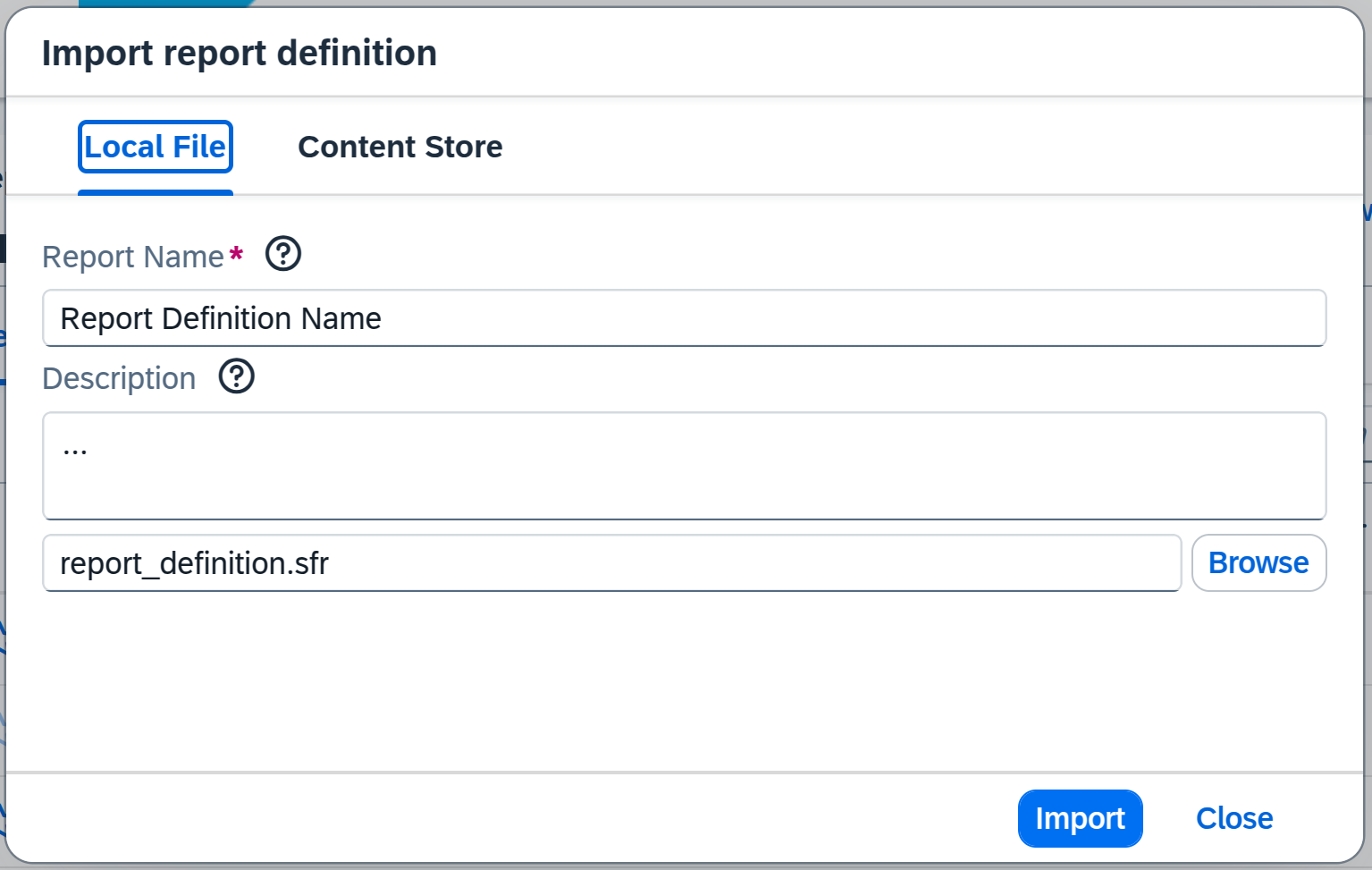
4
Open the report scheduler
Close the import window, and find the report you just uploaded in the report center.
Click the 3 dots on the right and select 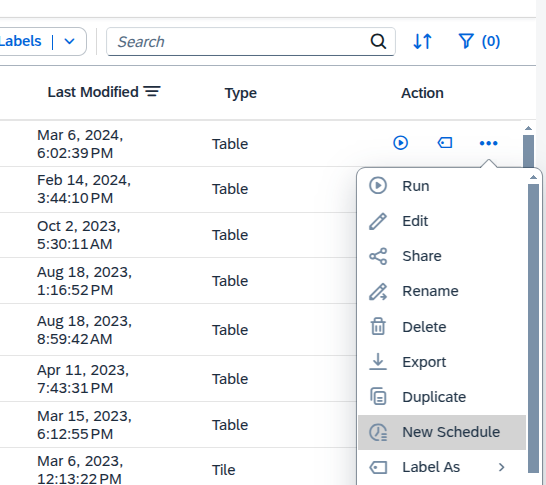
New Schedule to create a new schedule.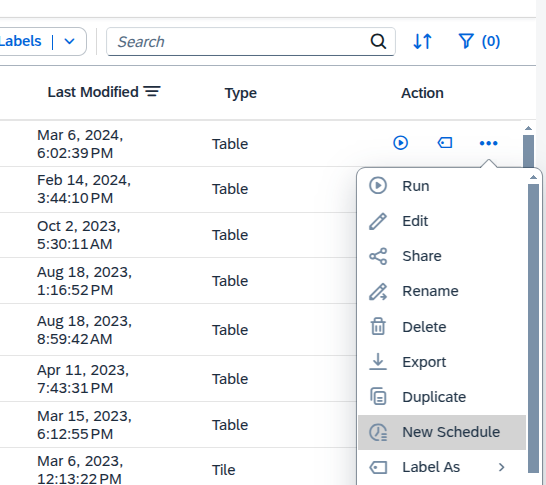
5
Set name and format
Set the schedule name and report format.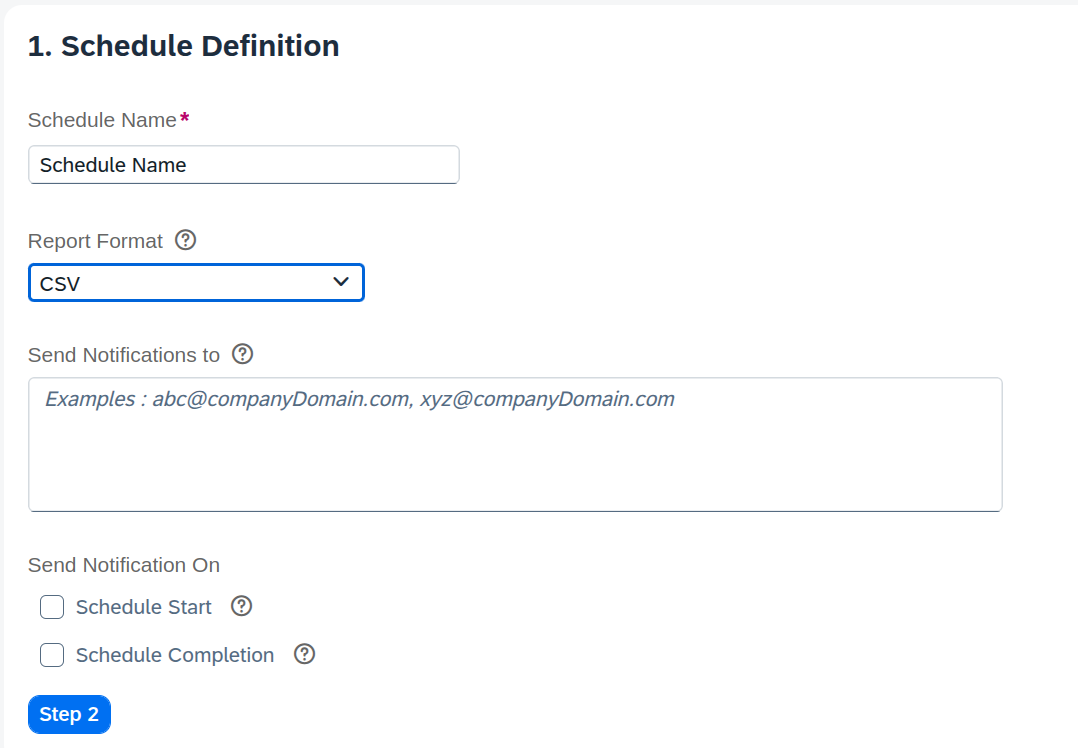
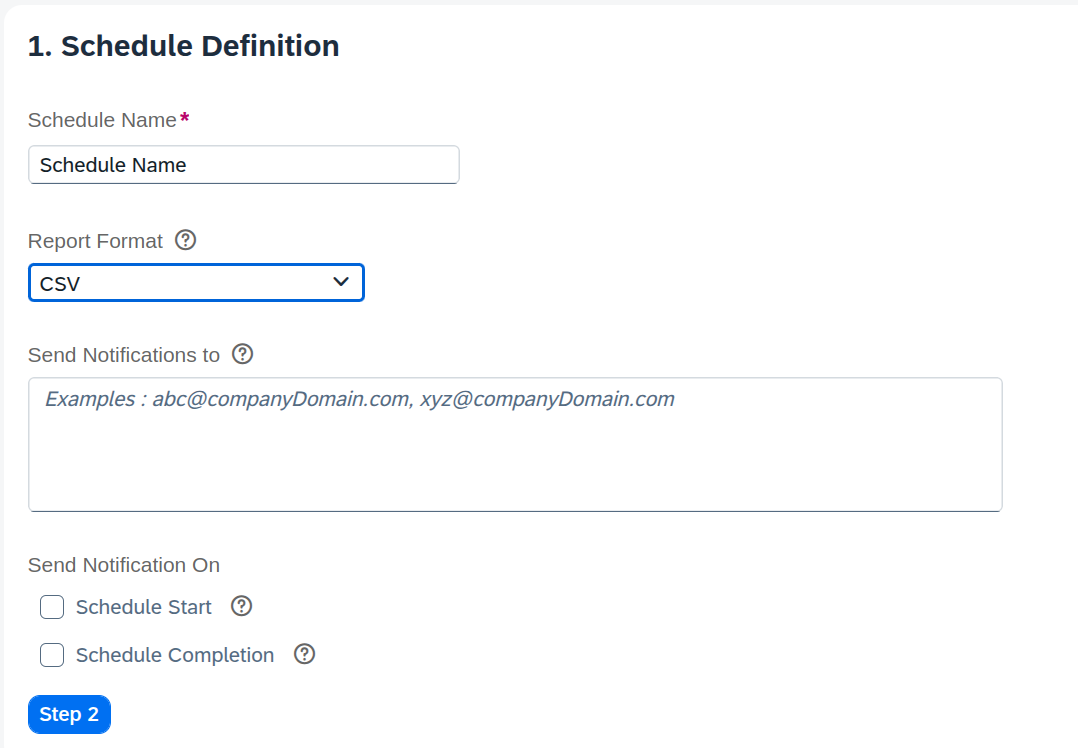
6
Setup SFTP
Step 2, filtering can be skipped. Continue to Step 3.
In the Destination section choose File Transfer Protocol (FTP) as method.
Fill in Host Address, FTP Login and FTP Password with the values received from TechWolf.
Click Test Connection and Test File Put Permission to ensure that the connection is working.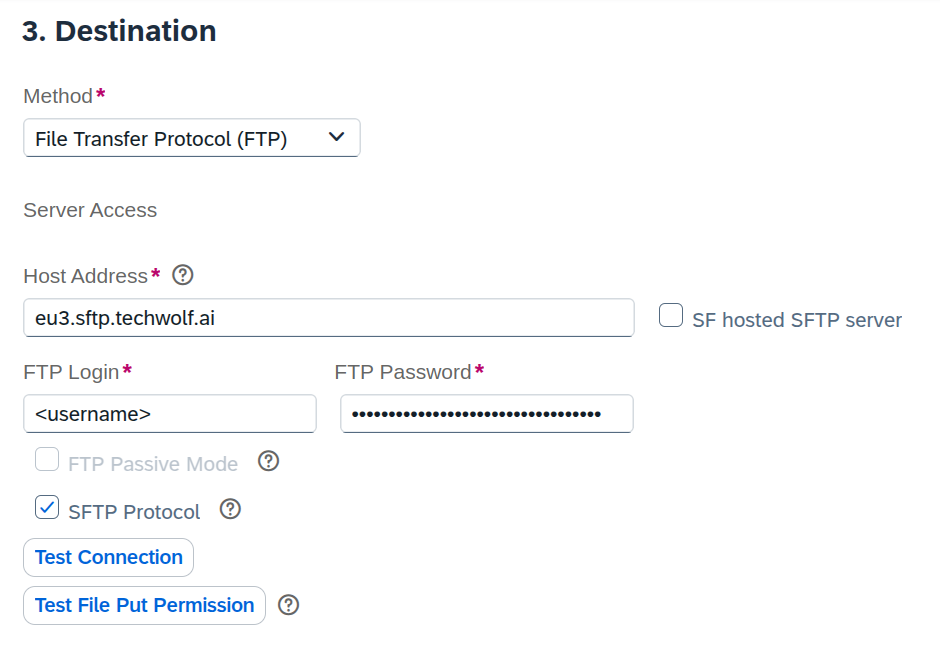
7
Set file details
In the same section, fill in the file path and file name for the integration.
Select
yyyyMMdd as the date format. Click Step 4.8
Set schedule
Under Schedule Occurrence, select 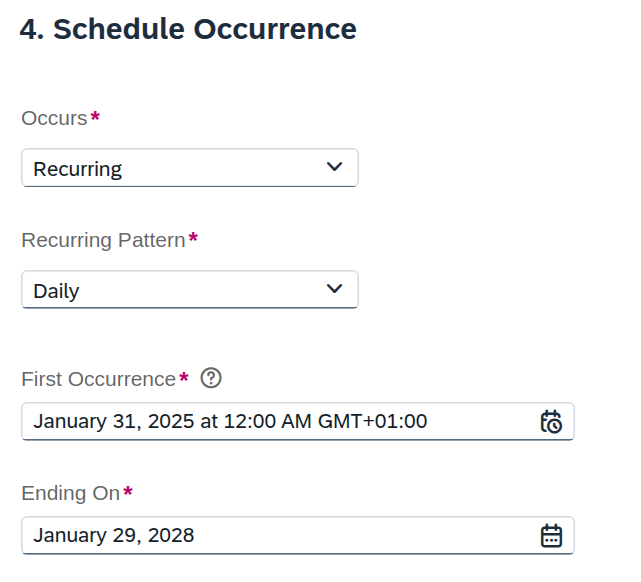
Recurring in the dropdown menu. Then
choose Daily under Recurring Pattern, and choose 12:00 AM tomorrow under
First Occurrence. Set Ending On to a date far enough in the future and
set up a reminder for yourself to extend the schedule when the expiry date
is approaching.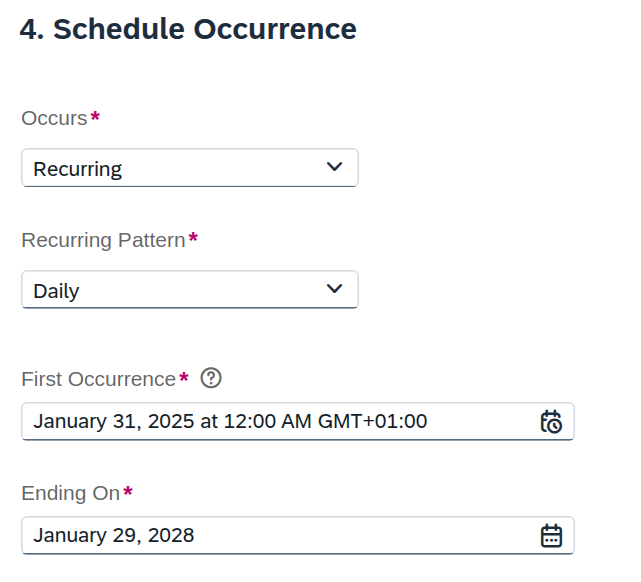
Submit. The schedule is now live.