Required Roles for Slack Installation
The required roles for the Slack installation are:- Slack (Enterprise Grid) Admin: A user with administrative privileges who can manage app installations, approve app requests, and configure app settings across the Slack Enterprise Grid organization. This role is essential for overseeing the Skill Assistant integration and ensuring proper deployment.
- Customer Contact with TechWolf: A designated representative who coordinates with TechWolf’s team to facilitate the integration process, provide necessary information, and ensure successful implementation of the Skill Assistant in your Slack environment.
Required Slack App Permissions
The required permissions for the Slack app are:| OAuth Scope | Description | Request Reason |
|---|---|---|
| chat:write | Send messages as Skill Assistant | The app needs to be able to send messages containing suggestions, reminders and other content to the users of the app. |
| im:history | View messages and other content in direct messages that Skill Assistant has been added to | The app needs to be able to view messages users send to the app to be able to answer those messages. |
| im:write | Start direct messages with people | The app needs to be able to start sending messages directly to users, to for example send them skill suggestions. |
| users:read | View people in a workspace | The app needs to be able to get all the users from the workspace to be able to send suggestions to them. |
Installation steps
The installation consists of several steps, which are described in detail below. TechWolf needs to configure the Skill Assistant to work with your Slack environment and you need to install the app in your Slack environment.1
Share your Enterprise or Workspace ID with TechWolf.
If you are using a Slack Enterprise Grid, you need to share your
Enterprise ID with TechWolf. If you only have a single Slack Workspace,
you need to share your Workspace ID with TechWolf.
2
Link Slack users to employee profiles in TechWolf
We need a method to link employee profiles in the TechWolf API to Slack
Users. See Linking users and employee profiles in TechWolf
.
3
Install in Skill Assistant application in Slack
Install the Skill Assistant in your Slack environment by following
these steps
4
Enable the Skill Assistant for your workspaces
Enable the Skill Assistant for your workspaces by following these steps
Linking Slack users and employee profiles in TechWolf
In order for TechWolf’s Skill Assistant to deliver personalized and timely skill suggestions via Slack, it is crucial that we can accurately link each employee in your organization to their corresponding Slack user. This can be accomplished by setting a Custom Property on the employee profile in TechWolf. The Skill Assistant will then use this Custom Property to link the employee profile to the user in the messaging platform. The Slack ID should be stored in a Custom Property with the keyemployee_slack_id.
- If you are using Enterprise Grid, use the Enterprise Slack ID
- If you are using a single workspace, use the Workspace Slack ID
Install the Skill Assistant in Slack
To install the Skill Assistant in Slack, you need to install the app in your Slack environment. Follow the following steps:1
If your data should be stored in the US region, you need to install the app
in the US region. Otherwise, you need to install the app in the EU region.
Click here to install the Skill Assistant in the US region
Click here to install the Skill Assistant in the EU region
2
Select the organization
If you are using Enterprise Grid, you need to install the Skill Assistant app for your organization.Only when you are not using Enterprise Grid, you can install the app for a single workspace.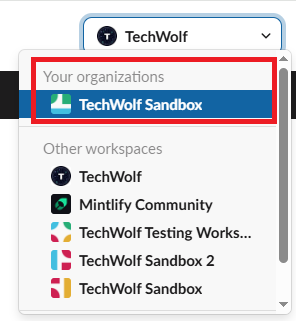
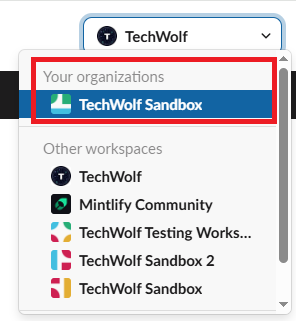
3
Allow the app
Allow the app to access your Slack environment.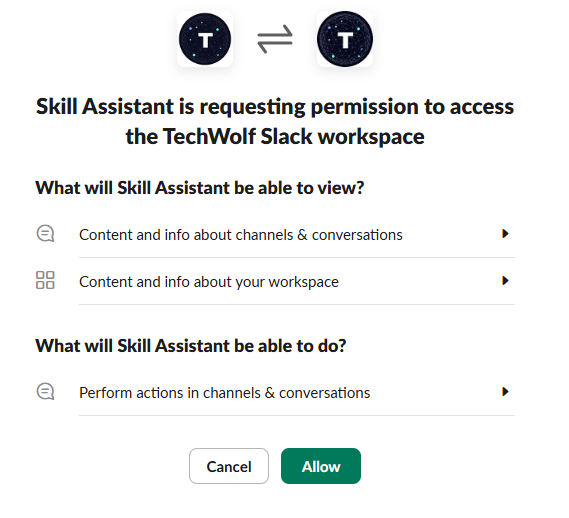
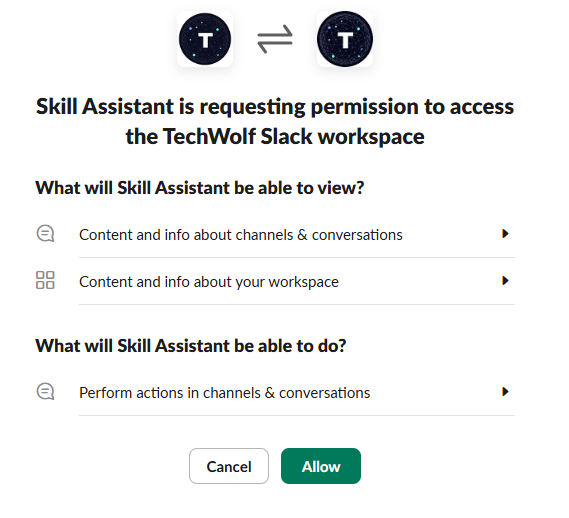
4
Succesful installation
If the installation is successful, you will see the following message.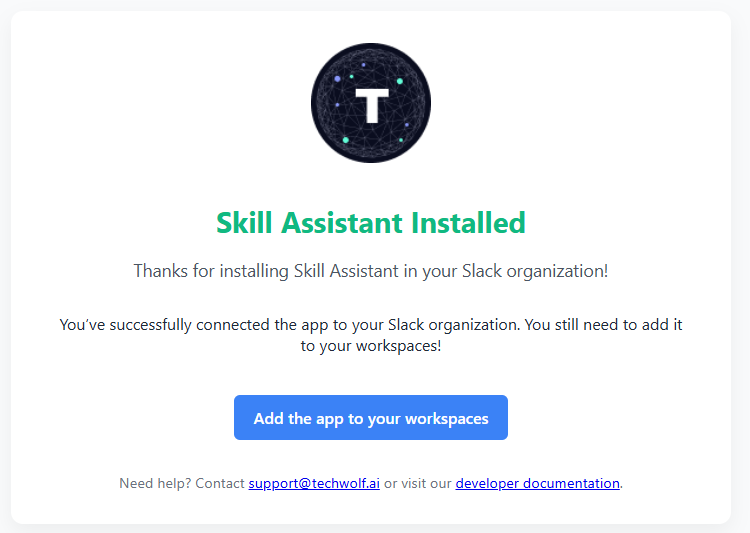
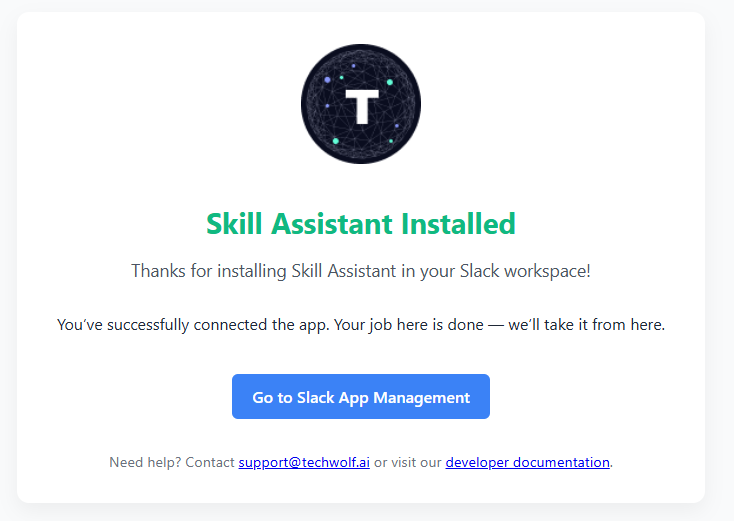
Using Enterprise Grid
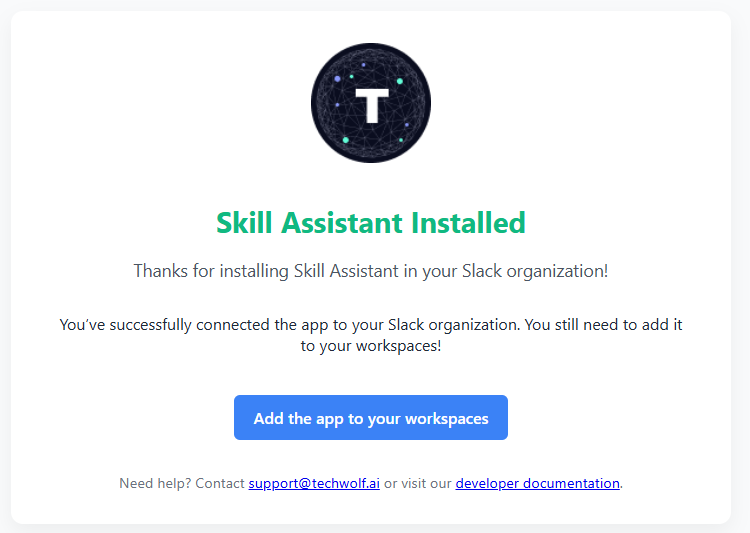
Using a single workspace
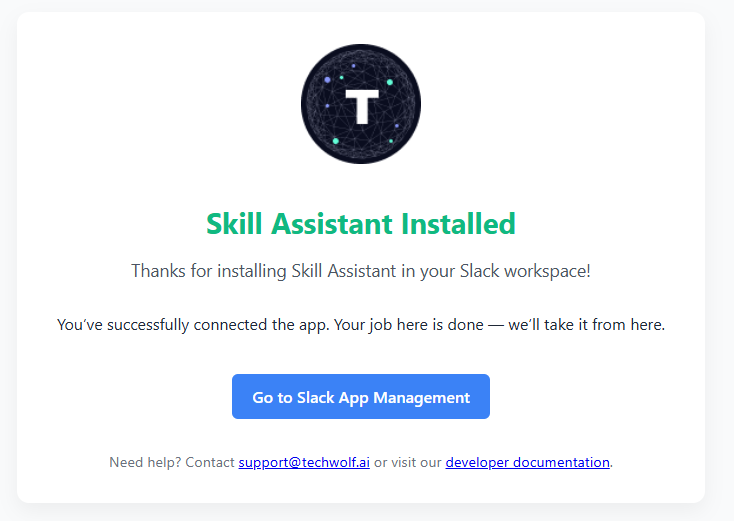
Enable the Skill Assistant for your workspaces
If you are using a Slack Enterprise Grid, you need to enable the Skill Assistant for your workspaces. Follow the following steps:1
Add the app to your workspaces
If the installation was successful, you will see a button named “Add the
app to your workspaces”. This will bring you to the page where you can
add the app to your workspaces.
2
Add the app to your workspaces
At the right top corner of the page, you will see a dropdown named “Manage”. Click it and select “Add to more workspaces”.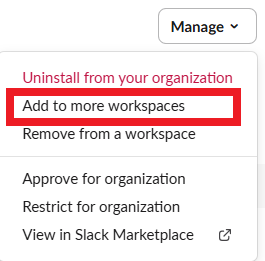
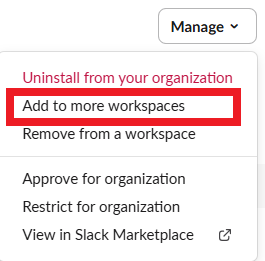
3
Select the workspaces
Select the workspaces you want to add the app to and click on “Next”.
4
Review the permissions
Review the permissions and click on “Next”.
5
Add to the workspaces
Select the checkbox “I’m ready to add this app” and click the button “Add App”.