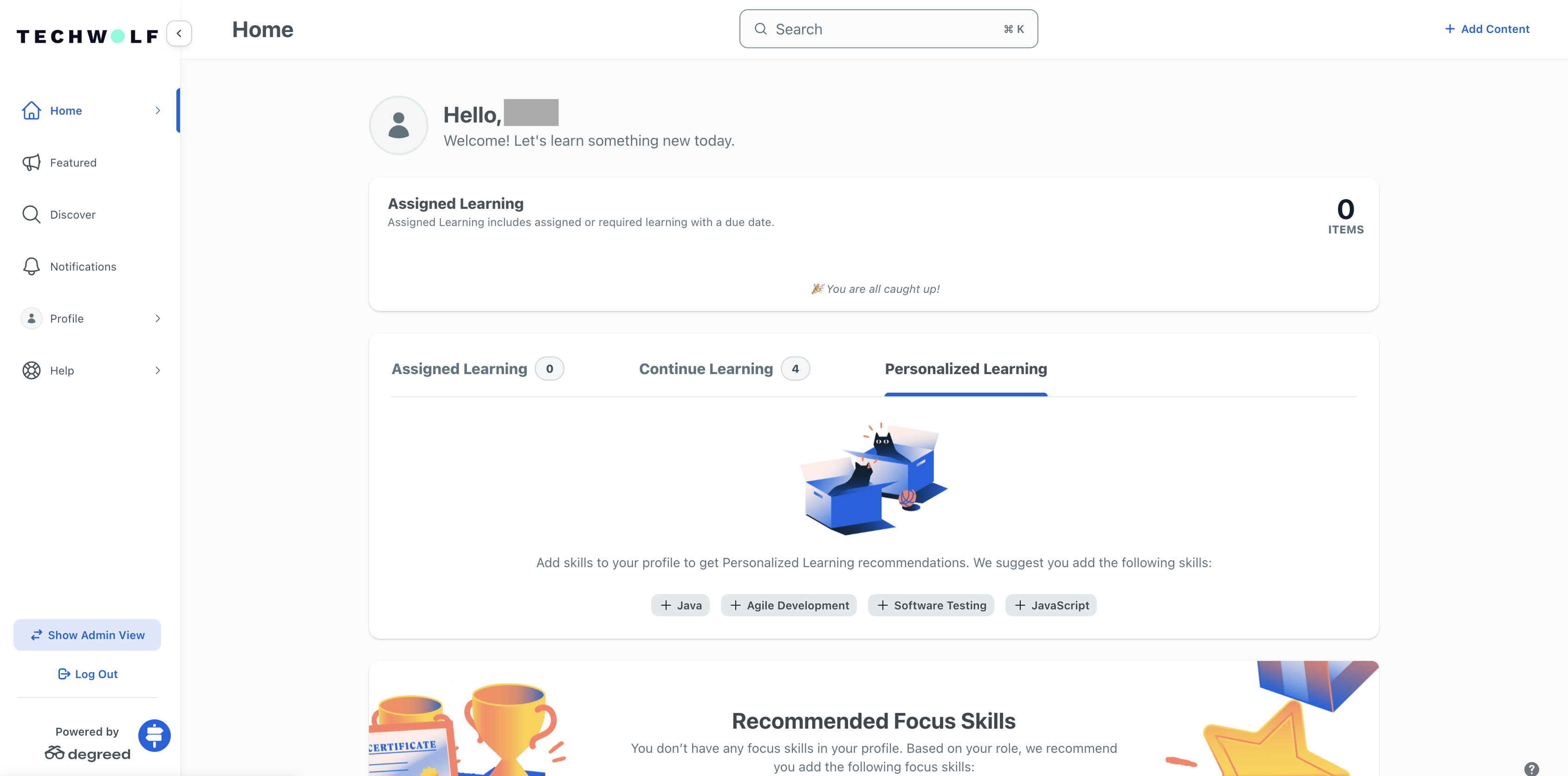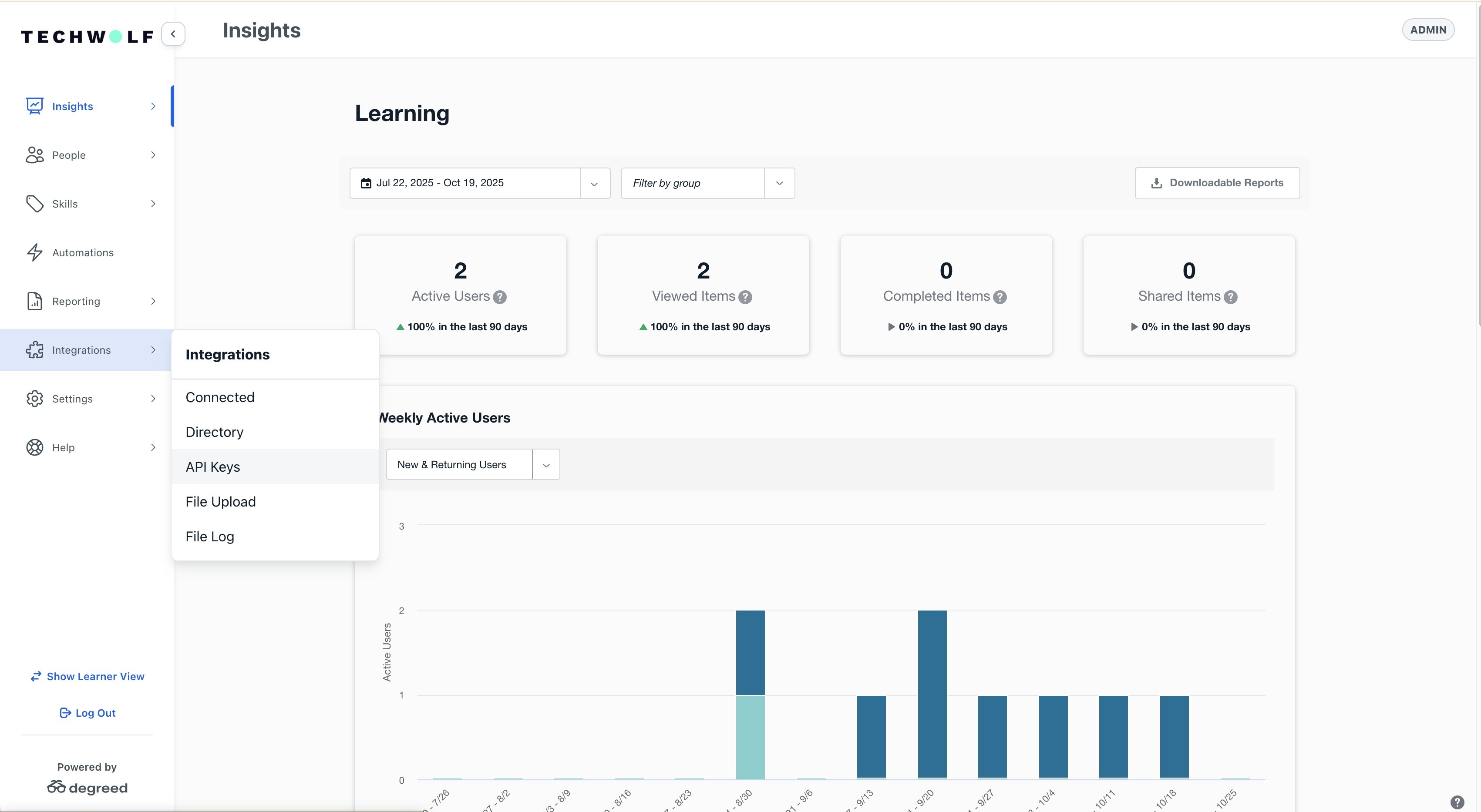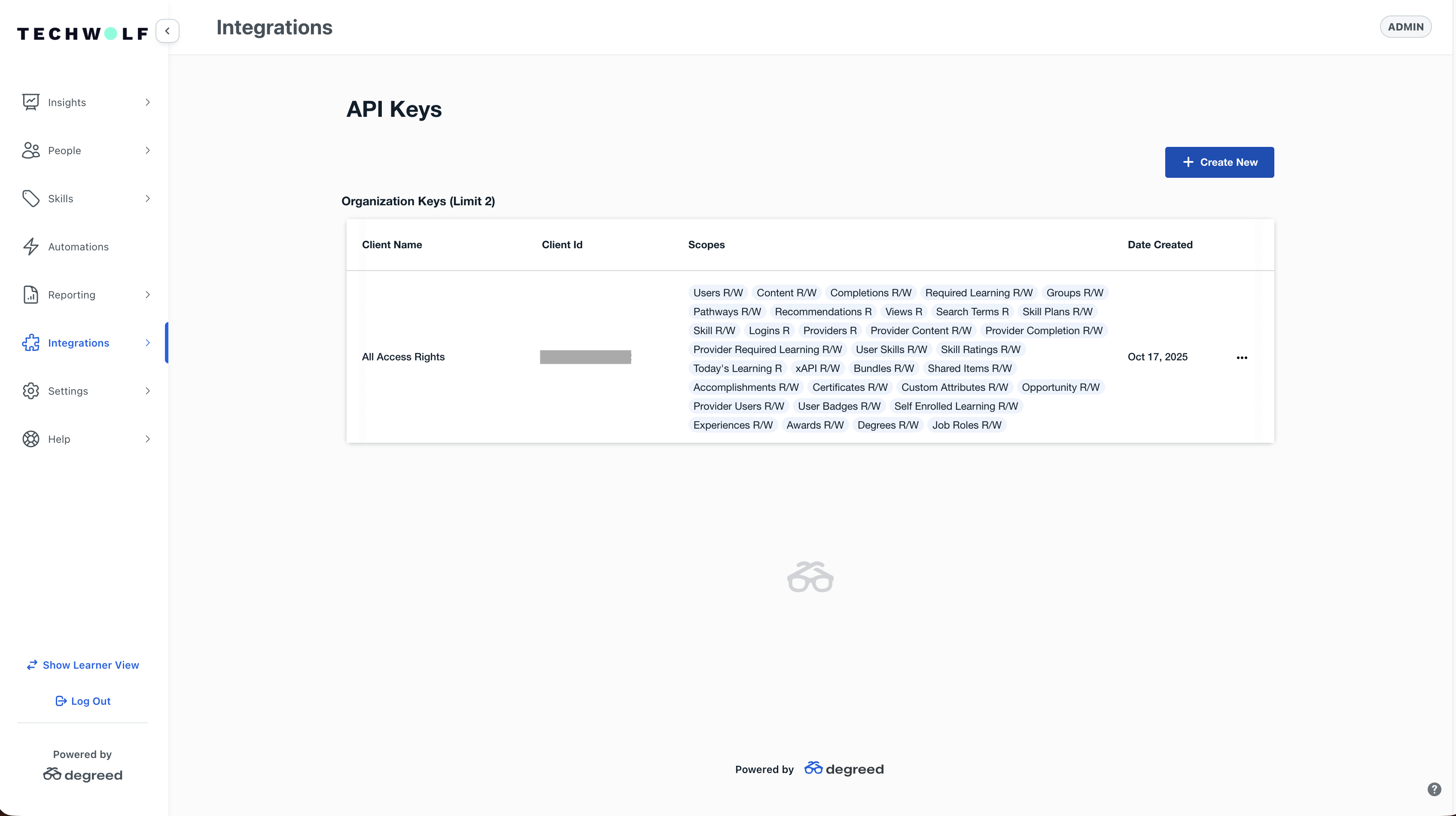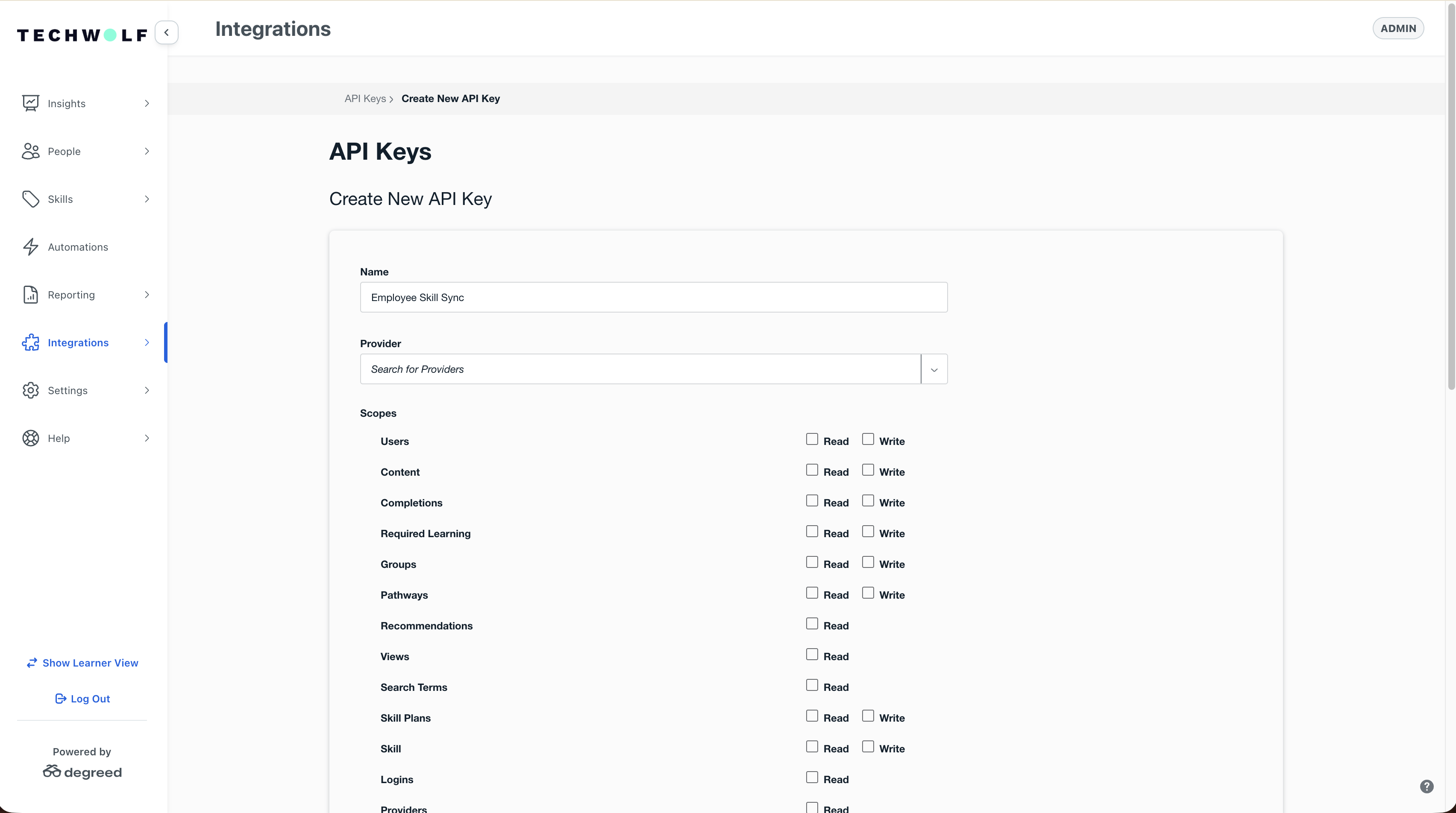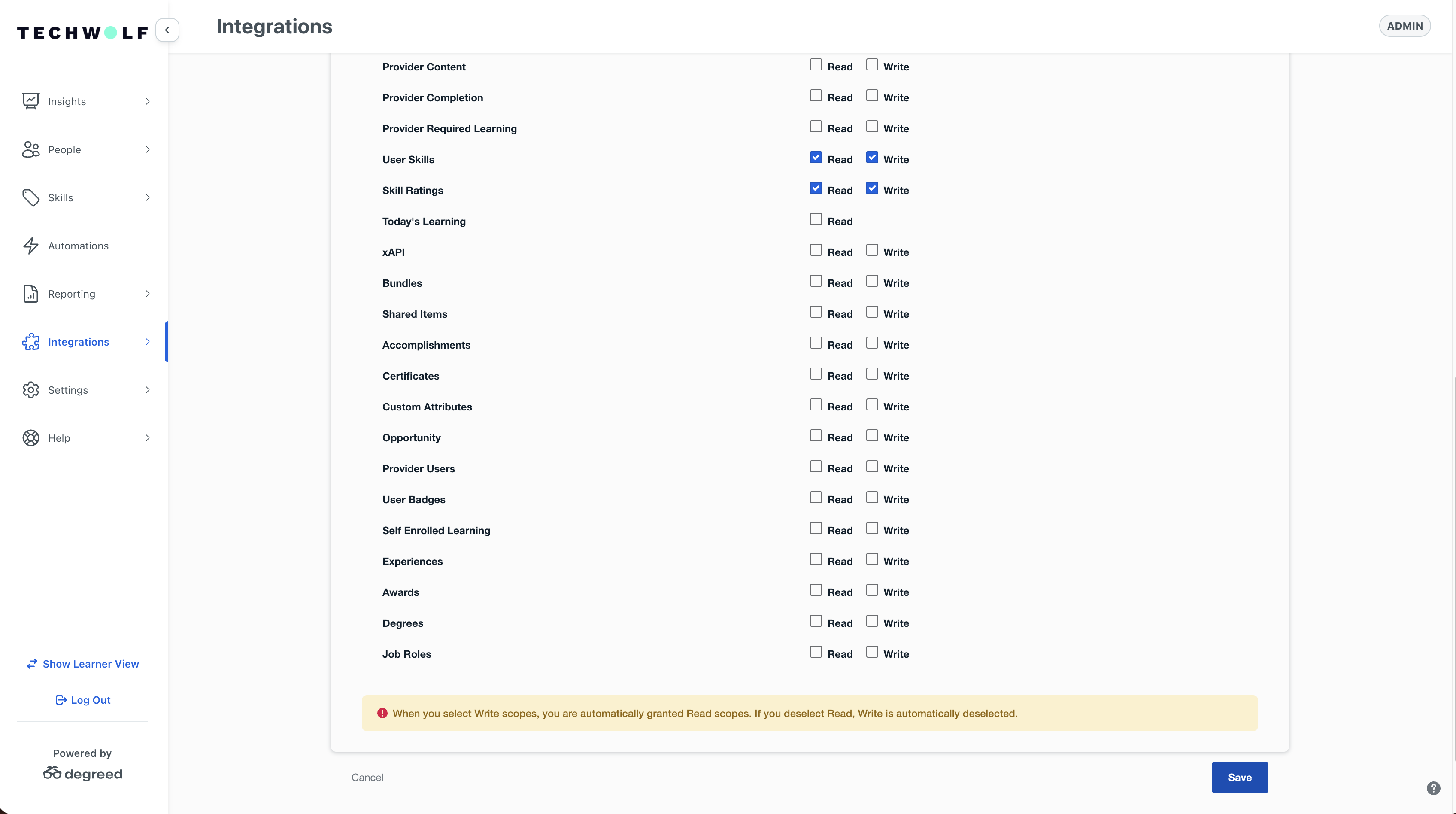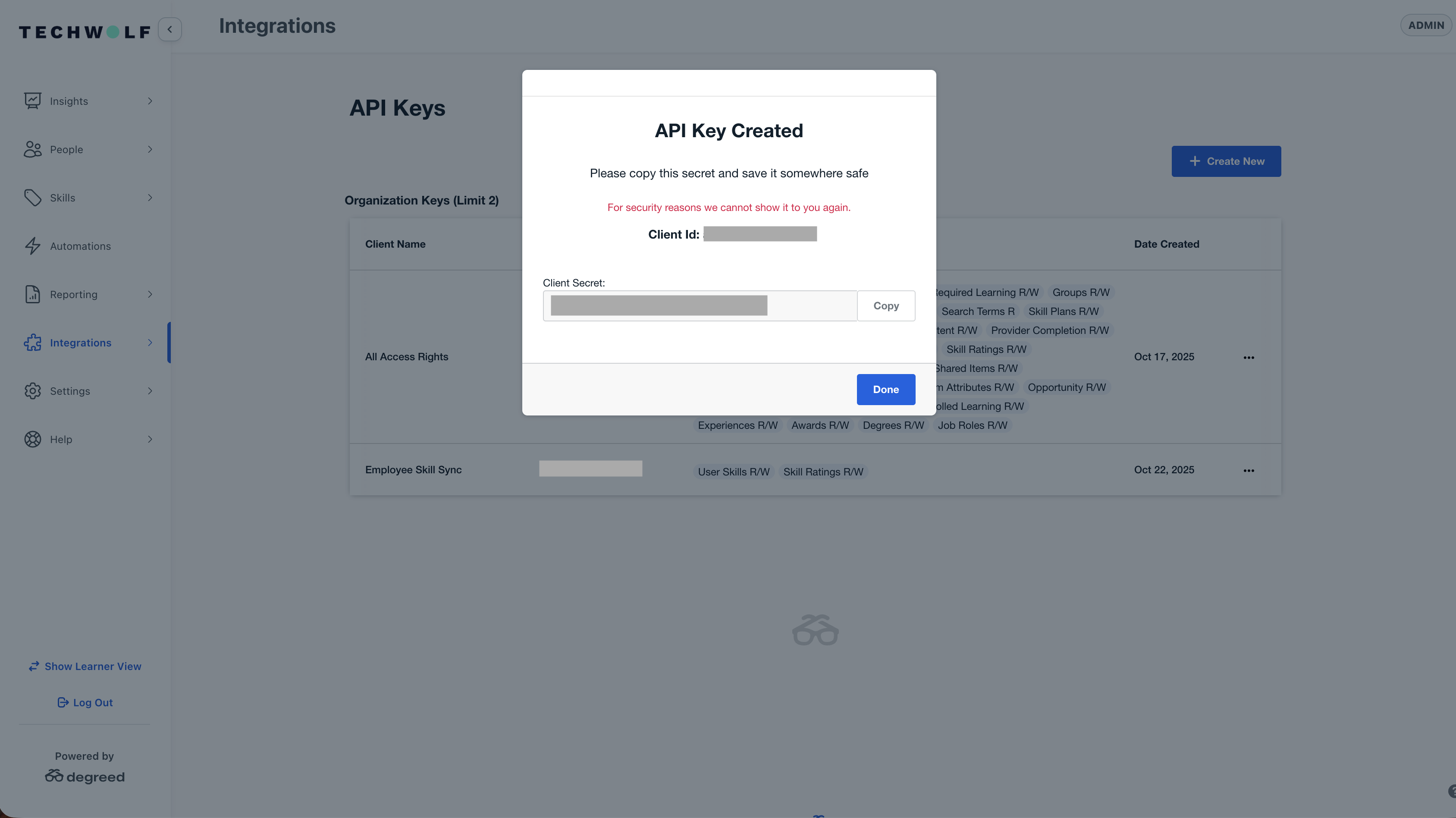System Requirements
The TechWolf Skill Sync integration will make use of existing Degreed functionality.
The customer will need a TechWolf contract with a live TechWolf tenant.
This TechWolf tenant must be populated with (a subset of) the worker’s entities
in Degreed.
Degreed Configuration
A Degreed API key must be configured in the Degreed tenant with the appropriate
scopes for skill synchronization. The integration follows the steps outlined in
the
Degreed Getting Started with the API
and Authentication Guide
documentation.
API URL Configuration
The API base URL depends on your environment (betatest or production) and data
center (US, EU, or CA):
| Data Center | Environment | API Base URL |
|---|
| US | Betatest | https://api.betatest.degreed.com/ |
| US | Production | https://api.degreed.com/ |
| EU | Betatest | https://api.eu.betatest.degreed.com/ |
| EU | Production | https://api.eu.degreed.com/ |
| CA | Production | https://api.ca.degreed.com/ |
Token Endpoint Configuration
The OAuth token endpoint URL depends on your environment and data center:
degreed.com Domain
| Data Center | Environment | Token URL |
|---|
| US | Betatest | https://betatest.degreed.com/oauth/token |
| US | Production | https://degreed.com/oauth/token |
| EU | Betatest | https://eu.betatest.degreed.com/oauth/token |
| EU | Production | https://eu.degreed.com/oauth/token |
| CA | Betatest | https://ca.betatest.degreed.com/oauth/token |
| CA | Production | https://ca.degreed.com/oauth/token |
degreed.app Domain
| Data Center | Environment | Token URL |
|---|
| US | Betatest | https://<your-organization>.beta.degreed.app/oauth/token |
| US | Production | https://<your-organization>.degreed.app/oauth/token |
| EU | Betatest | https://<your-organization>.eu.beta.degreed.app/oauth/token |
| EU | Production | https://<your-organization>.eu.degreed.app/oauth/token |
| CA | Betatest | https://<your-organization>.ca.beta.degreed.app/oauth/token |
| CA | Production | https://<your-organization>.ca.degreed.app/oauth/token |
The access token base URL is not the same as the API base URL used to submit
requests.
API Key Setup
Follow these steps to create an API key for the TechWolf Skills integration.
These steps follow the process outlined in the
Degreed Getting Started with the API
documentation.
You must be a Technical Admin with the “Manage API Keys” permission to
create API keys in Degreed. If you don’t have this permission, contact your
Degreed Technical Solutions Specialist.
-
Log in to Degreed
Access your Degreed tenant using your administrator credentials.
-
Access Admin View
In the left sidebar menu at the bottom, press “Show admin view” to access
administrative functions.
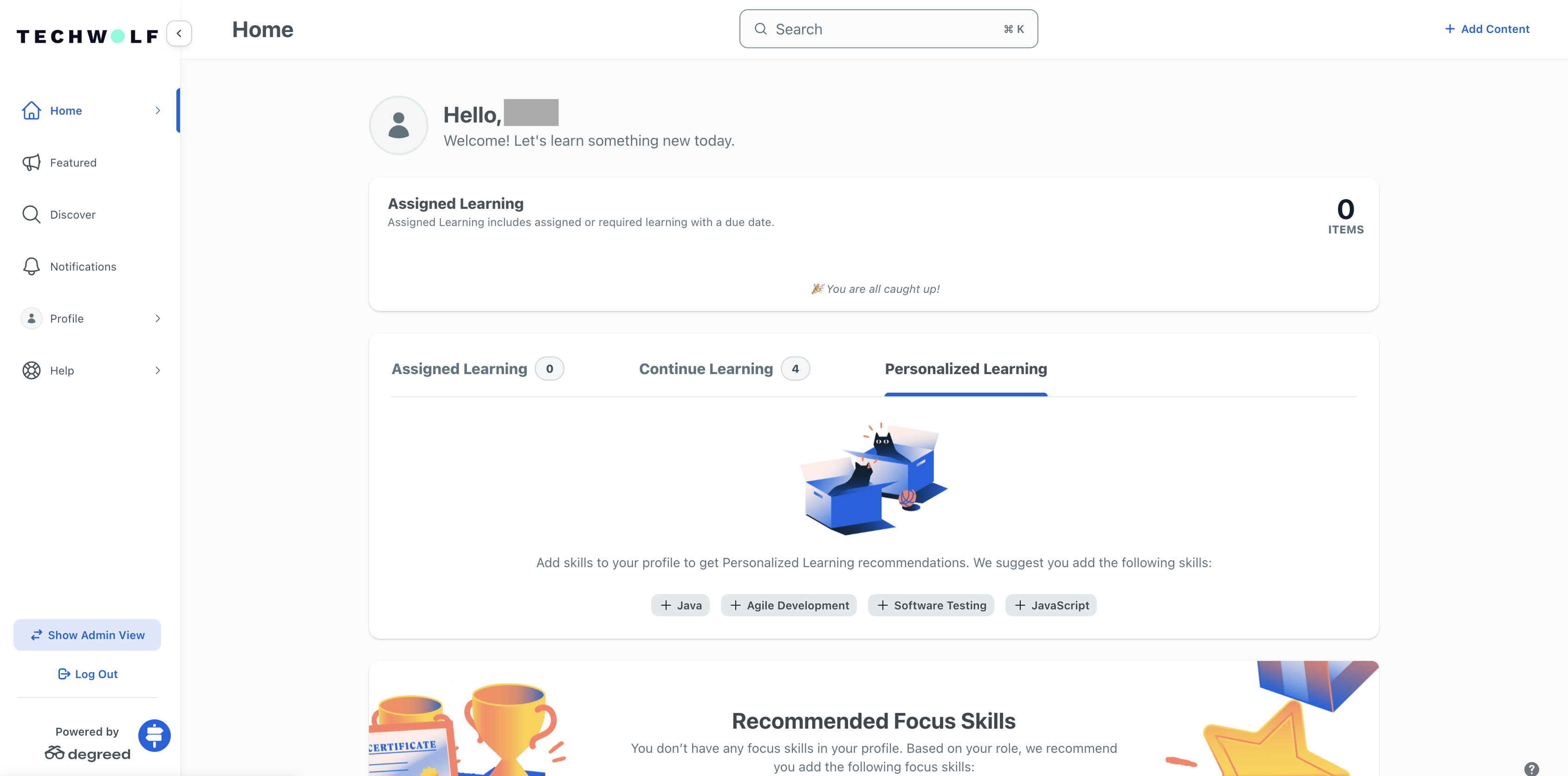
-
Navigate to API Keys
In the integrations menu item, go to “API keys” to access the API key
management interface.
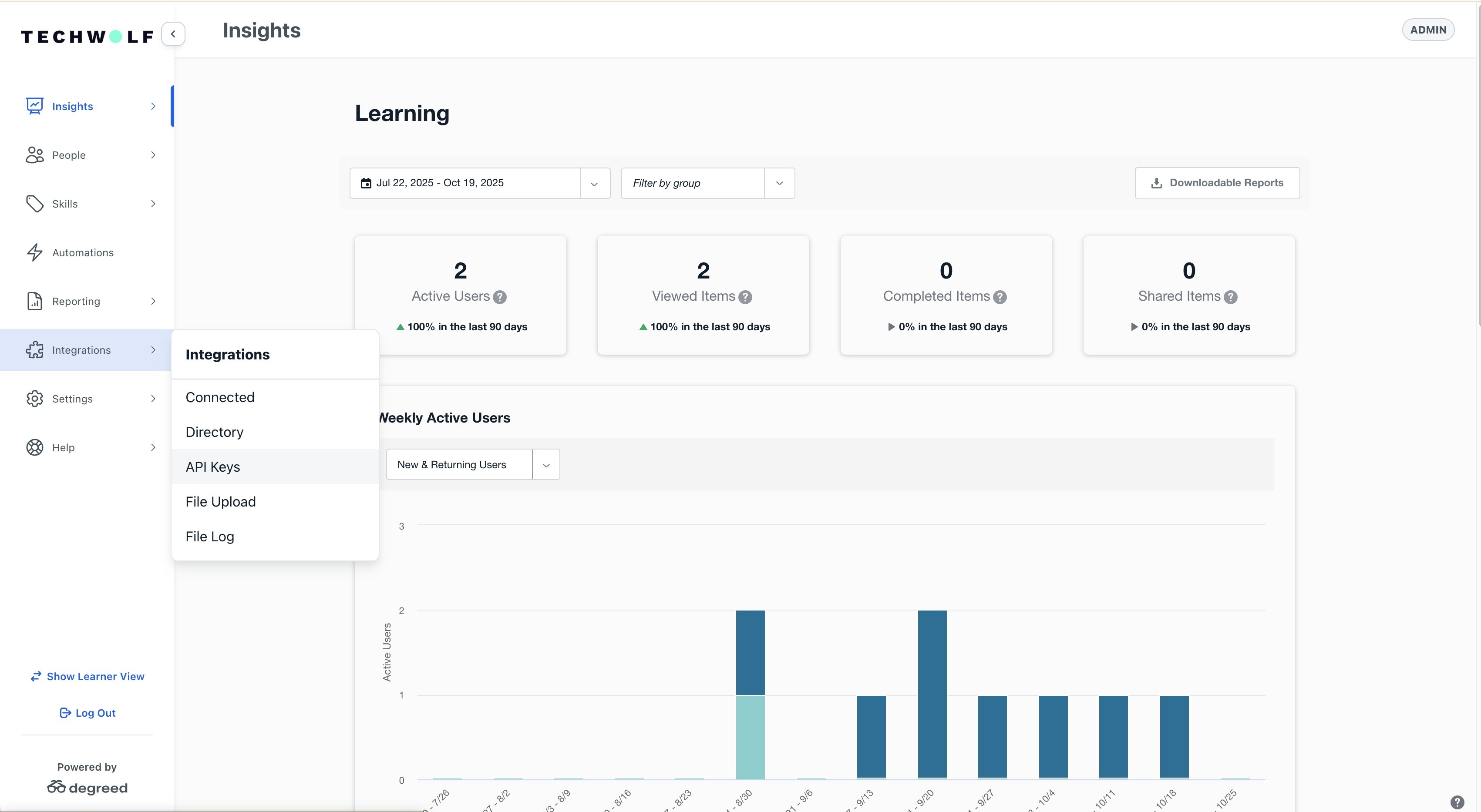
-
Create New API Key
Press “Create new” to start the API key creation process.
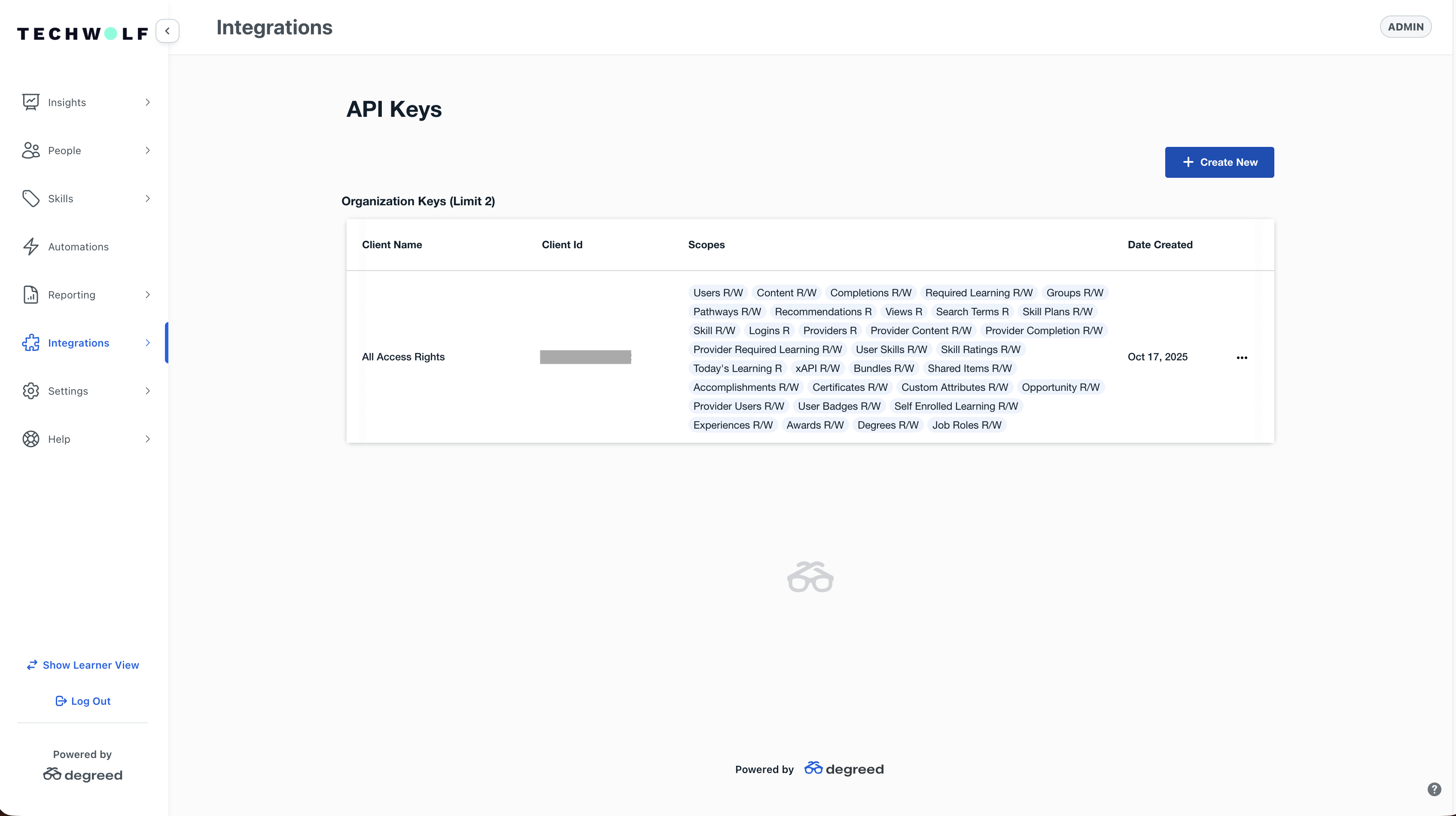
-
Configure API Key
Give your API key a memorable name and select the scopes required for this
integration to work:
user_skills:readuser_skills:writeskill_ratings:readskill_ratings:write
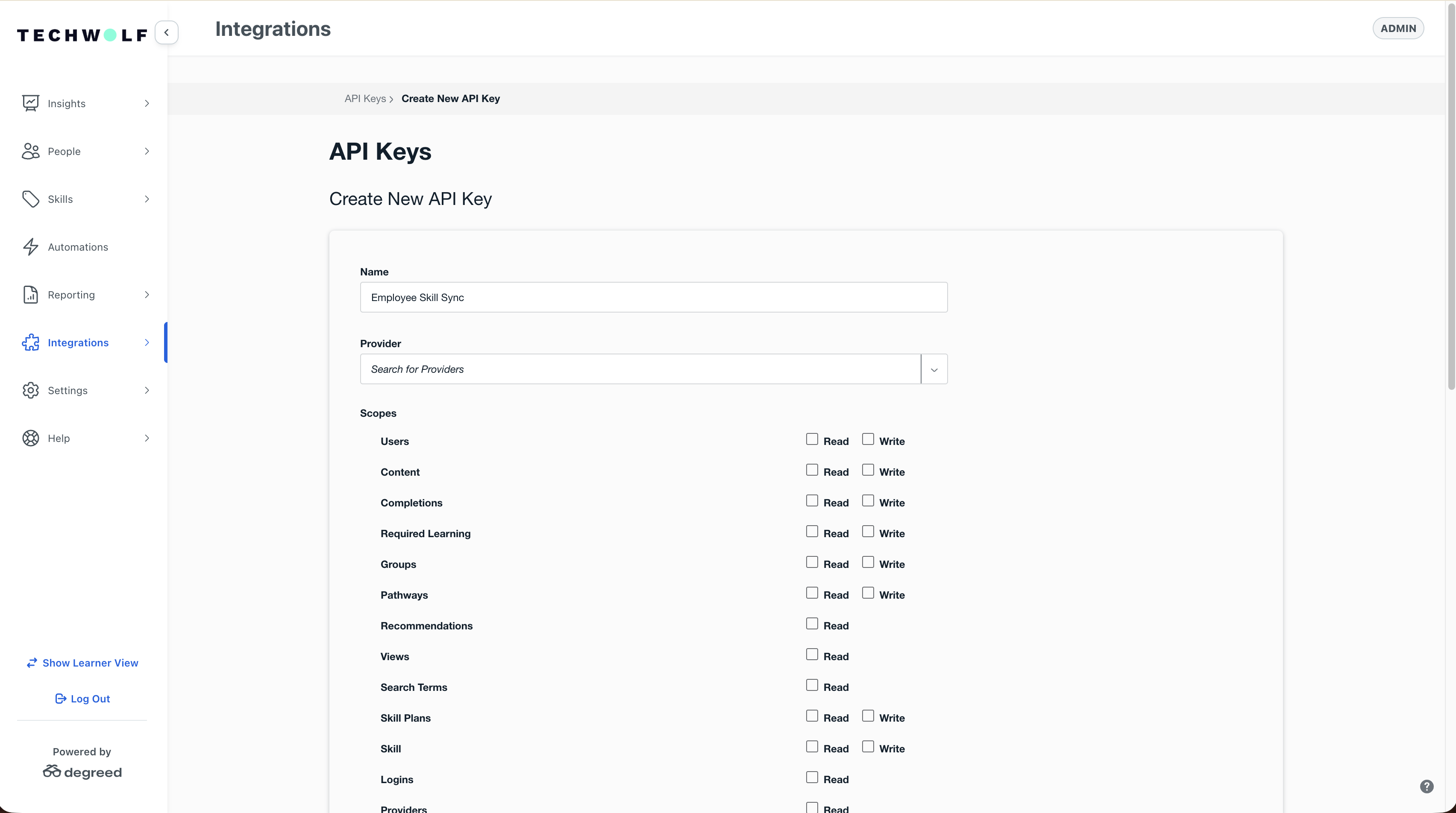
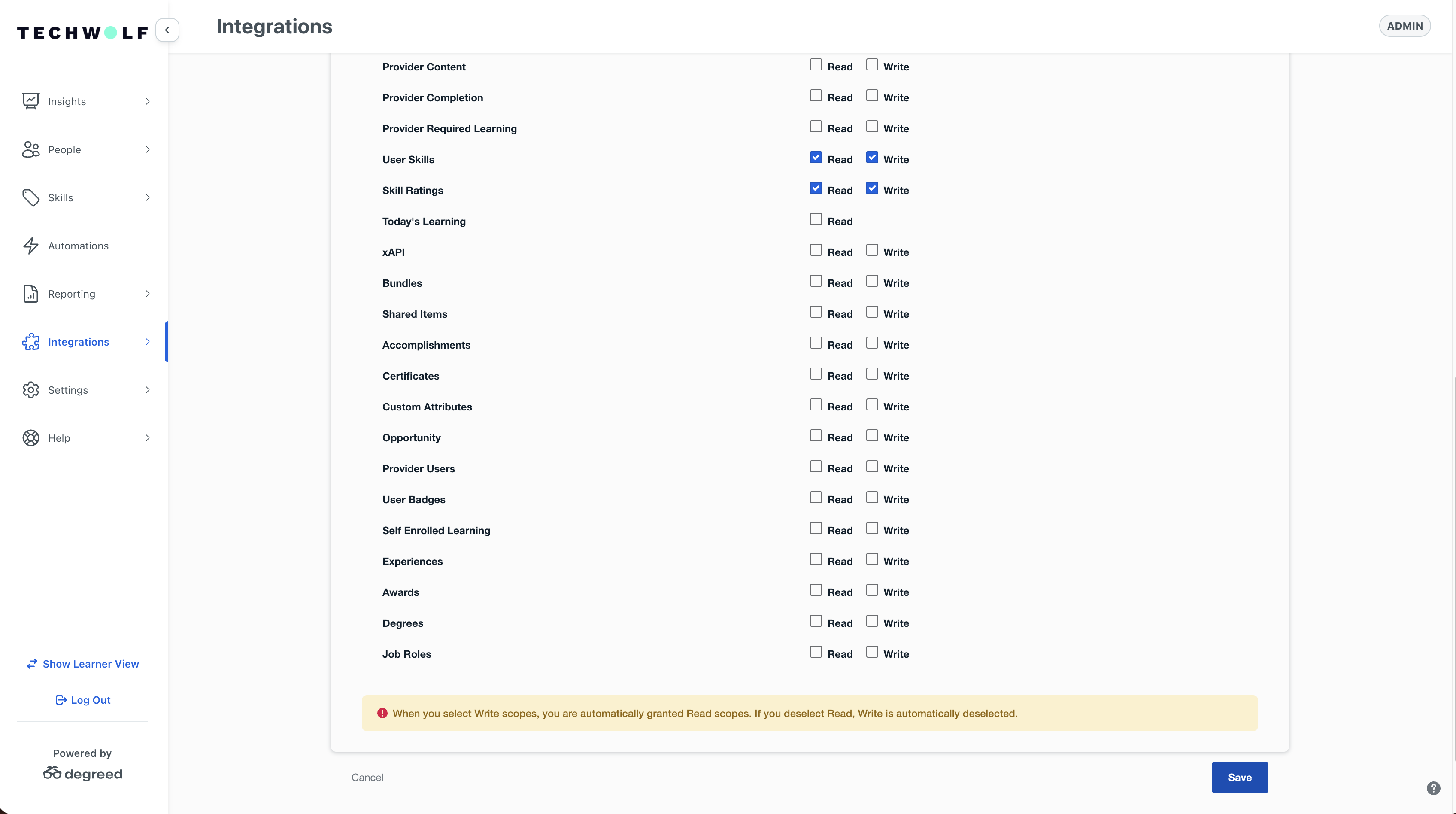
When creating API keys, use minimal viable scopes. These scopes indicate the
endpoints accessible to access tokens created with the API key. As a general
data security principle, Degreed recommends using a minimal number of scopes
to enable your integration work to succeed.
-
Secure Credentials
Note down the client secret securely - you will only be able to see this
once. Also note down the client ID for future reference.
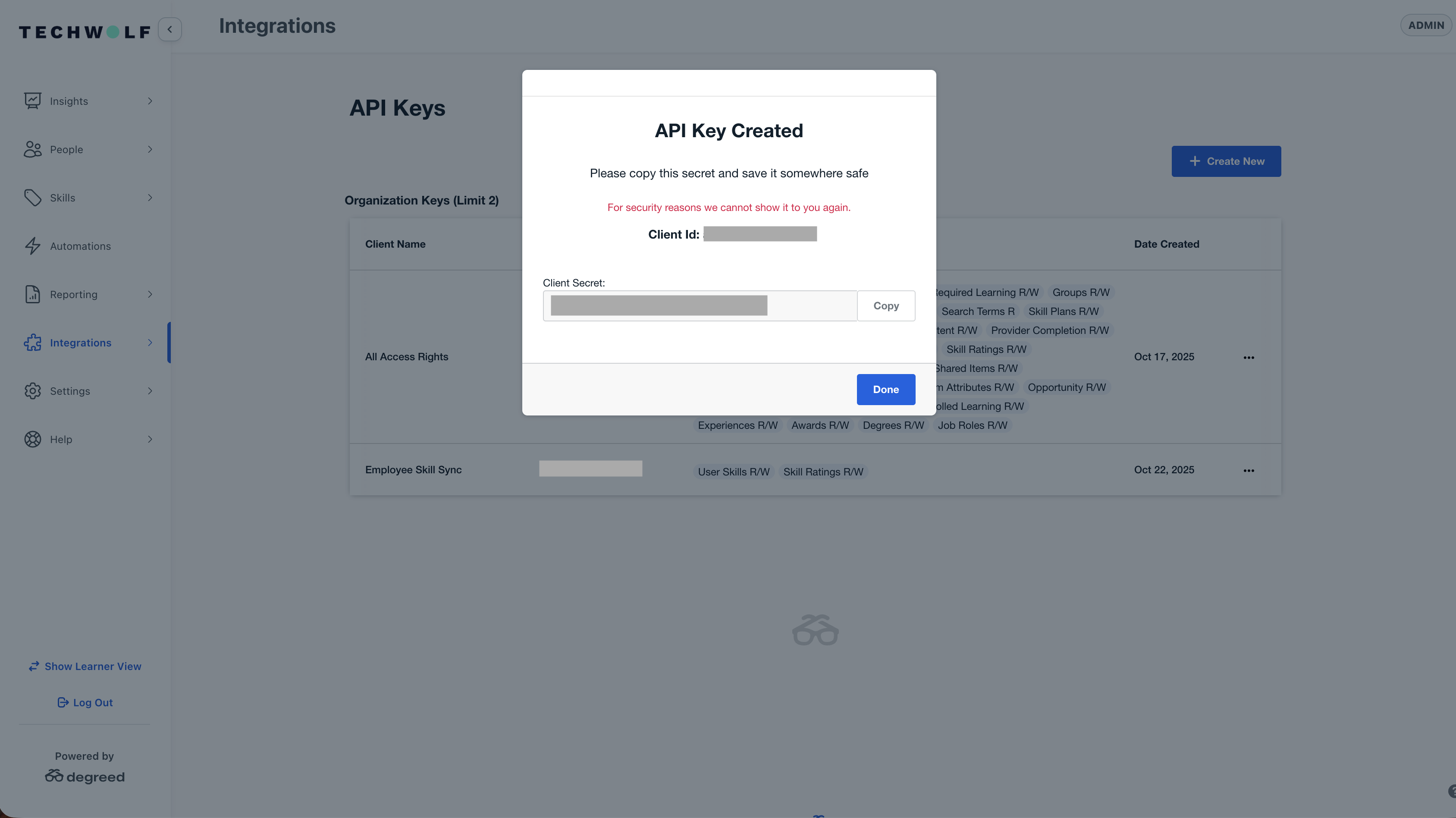
The client secret is only displayed once during API key creation. Make sure
to store it securely as it cannot be retrieved later. If lost, you will need
to create a new API key.
TechWolf Configuration
Handled by TechWolf.
Configuration Options
Sync Direction Settings
The integration supports three sync direction options:
- Bidirectional (
bidirectional): Two-way sync between TechWolf and
Degreed (default)
- To TechWolf (
to_techwolf): Skills flow from Degreed to TechWolf only
- To External (
to_external): Skills flow from TechWolf to Degreed only
Merge Strategy Options
- Merge Systems (
merge_systems): Combines skills from both systems,
TechWolf takes precedence
- Push TechWolf (
push_techwolf): Replaces all Degreed skills with
TechWolf data
- Push External (
push_external): Replaces all TechWolf skills with
Degreed data
Proficiency Scale Configuration
- Configurable: N-point scale (1-N), where N is an integer corresponding to the customer’s Degreed setup
- Setting:
degreed_maximum_proficiency_level tenant configuration
- Note: Scales always start at 1, not at 0
User Identifier Types
- Employee ID (
employee-id): Customer-defined identifier (default)
- Uses the
employee_id field from API responses
- Customer-defined identifier that matches between systems
- User ID (
user-id): Degreed-generated identifier
- Uses the
user_id field from API responses
- Degreed’s internal user identifier
Deployment Tasks & Responsibilities
- TechWolf: Setup Skill Sync environment and tenant requirements
- Customer: Create API key based on workflow described above.
- Customer: Share API key credentials with TechWolf:
- Client ID
- Client Secret
- Token URL (OAuth endpoint)
- API URL (API base URL)
- Test Employee ID (for validation testing)
- TechWolf: Validate API access by adding and removing a skill and
proficiency for the test Employee
- TechWolf: Run initial sync of user profiles with TechWolf API.
- TechWolf: Setup tenant configuration and start sync process based on
configured direction.
- Customer: Check end-user test scenarios.